Shutting Down
Remember to make a back-up before shutting HansaWorld SmartApps down. Back-ups are described
here.
To shut HansaWorld SmartApps down, select 'Quit' from the File menu. Macintosh OS X users can find the 'Quit' command on the HansaWorld menu. You can also use the Alt-F4 (Windows) or ⌘-Q (Macintosh OS X) keyboard shortcuts. All open windows will be closed, and you will be asked if you want to keep any changes that have not yet been saved.
If you need to close the master down and there are some clients logged in, you can send a warning message. To do this, follow these steps:
- Click the [Routines] button in the Master Control panel. A list of routines opens:
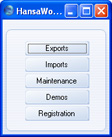
- Click the [Maintenance] button in the list of Routines.
- When the 'Maintenance' list window appears, double-click 'System Message'. The following window appears:
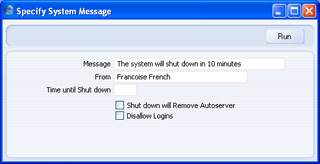
Complete the window as follows:
- Message
- Type in the message that you want all users to read.
- From
- Type in the author of the message: this will also be shown to all users. Your name (i.e. the name of the current user) will appear here by default.
- Time until Shutdown
- Specify here the number of minutes that you want to wait until the master shuts down. This should be sufficient time to allow the other users to save their work and quit HansaWorld SmartApps.
- If this field contains a value, the master will be shut down automatically after the specified period of time. If this field does not contain a value, the master will not shut down. This means that you can also use this function to send a message to all users at any time.
- Shutdown will Remove Autoserver
- This option is not used in HansaWorld SmartApps.
- Disallow Login
- Check this box if you want to prevent new users logging in during the Time until Shutdown.
- Click the [Run] button in the Button Bar. The Message will be shown to all users.
- Close your own HansaWorld SmartApps client.
- The master will shut down automatically after the specified time.
---
In this chaper:
Go back to:
See also:
