Creating an App
The term "App" used in this documentation and in HansaWorld SmartApps itself refers to a SmartApps application. An App contans a
Register and its
Browse and
Record windows. Optionally it can also contain one or more reports.To create an App, follow these steps Follow these steps:
- Click the [Apps] button in the Master Control panel:

- The 'SmartApps: Browse' window opens, listing the Apps that have already been created:
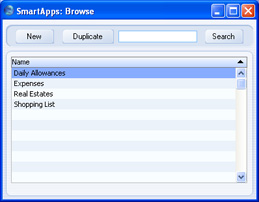
- Click the [New] button to create a new record. The 'SmartApp: New' record opens:
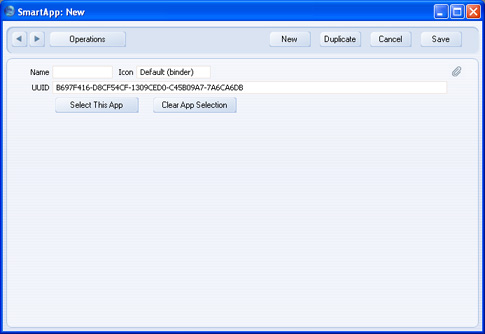
- The UUID will be generated automatically. Enter a Name for the App and save.
- You will need to copy the UUID to the App field in the Register and Window Definitions when you add them to the App.
- If you are working on a particular App and you have many Register and Window Definitions in your HansaWorld SmartApps database, click the [Select This App] button in the 'SmartApp: Inspect' window. After doing this, the Register and Window Definitions belonging to the App will be the only ones to be shown in the 'Register Definitions: Browse' and 'Window Definitions: Browse' windows, making them easier to find and thus speeding up the editing process. Afterwards, click the [Clear App Selection] button to restore every Register and Window Definition to their respective browse windows. The effect of the [Select This App] button will not survive quitting and restarting HansaWorld SmartApps.
Having created an App, please click the links below for more details about:
Go back to:
See also:
