Opening an App and Working with Lists
To open an App, highlight one in the
Master Control panel using the scroll key and open it by pressing the Enter key. The contents of the App are shown in a list format:
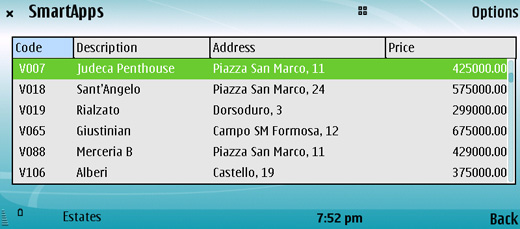
This list contains every record stored in the App. The records are sorted by the information in the first column (by Code in the example illustrated above). You can scroll through the list highlighting the records one-by-one using the scroll key.
Use Options > Record to work with the list, as follows:
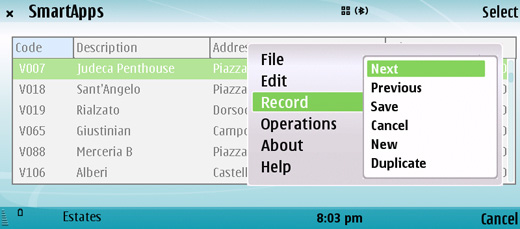
- Next
- Use this command to scroll down through the list a screen at a time. Selecting 'Next' in the illustration above will scroll the list down to show the next six records.
- Previous
- Use this command to scroll up through the list a screen at a time.
- New
- This command opens a new blank record for data entry.
- Duplicate
- If you need to create a new record that is a copy of one that already exists, first highlight the earlier record in the list. Then, select this command. A new record is opened, a duplicate of that highlighted.
If there are any
reports attached to the list, you will be able to access them using
Options > Operations:
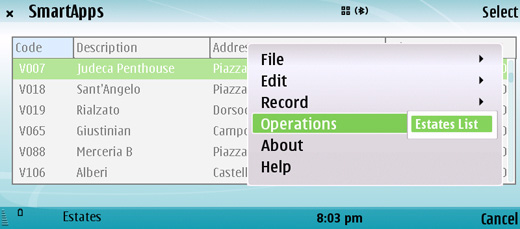
---
In this chapter:
See also:
---
Go back to:
See also:
