Entering a Purchase Order - Terms Card
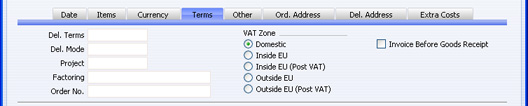
- Del. Terms
- Paste Special
Delivery Terms setting, Sales/Purchase Orders module
- Default taken from Contact (Purch. Del. Terms)
- Specify the Delivery Terms that you wish to be used for this Order here. You will tend to use this field for international Suppliers: examples might be Cost, Insurance, Freight or Free On Board.
- For each Delivery Term record you can specify an appropriate description in different Languages: the Language of the Purchase Order will therefore determine the translation to be printed on the Purchase Order.
- Del. Mode
- Paste Special
Delivery Modes setting, Sales Orders module
- Default taken from Contact (Purch. Del. Mode)
- Enter the mode of shipping for this order. For each Delivery Mode record you can specify an appropriate description in different Languages: the Language of the Purchase Order will therefore determine the translation to be printed on any documentation produced from the Order.
- You can also set up different versions of the Purchase Order document for each Delivery Mode, perhaps incorporating appropriate payment instructions. To do this, enter the Delivery Mode in the Language field when defining documents. Document definition is described here.
- Project
- Paste Special
Project register, Job Costing module (if installed)
- Use this field to attach this Purchase Order to a Project. You can only use it if the Job Costing module is installed. If you would like the Project Number to be printed in the Purchase Order document, include the "Project Number" field in your Form design..
- Factoring
- Paste Special
Suppliers in Contact register
- Default taken from Contact (Purch. Invoice To)
- If the payment for the Purchase Invoice resulting from this Purchase Order is to be sent to another company, such as a factoring company, enter the Supplier Number here. The company must be registered as a Supplier in your system (i.e. there must be a record in the Contact register with the Supplier box checked).
- Order No.
- If you raised the Purchase Order to satisfy one of your own Sales Orders, enter the Sales Order Number here. Where a Purchase Order has been created remotely from the Sales Orders module using the 'Create Purchase Orders' Maintenance or Operations menu functions, the Sales Order Number will be brought in automatically.
- VAT Zone
- Default taken from
Contact
- This information is taken from the Contact record for the Supplier, and indicates the origin of the Supplier. The selection of a VAT Code for each row depends on the Zone of the Supplier. You cannot change the Zone in an individual Purchase Order: you should make any necessary changes in the Contact register before entering Purchase Orders.
- Invoice Before Goods Receipt
- When you create a Purchase Invoice from a Purchase Order, usually only those Items that have been received will be included. This means that you must have created an approved Goods Receipt from the Purchase Order before you can create an Invoice. If you would like to create a Purchase Invoice from the Purchase Order (for the complete value of the Purchase Order) before creating a Goods Receipt, check this box.
- This check box applies to this Purchase Order only. If you would it to be switched on by default in all new Purchase Orders, check the Purchase Invoices Before Goods Receipt box in the Stock Settings setting in the Stock module.