Entering a Purchase Order - Other Card
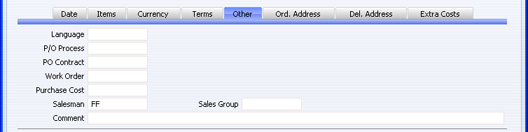
- Language
- Paste Special
Languages setting, System module
- Default taken from Contact
- The Language Code determines the text to be transferred from various registers and settings, for example the text for Payment Terms, Delivery Terms and Delivery Mode, the selection of document forms etc. Leave the field blank to use the home Language.
- You can also use the Language to determine the Form that will be used when you print the Purchase Order, and the printer that will be used to print it. This can include sending the document to a fax machine, if your hardware can support this feature. Do this in the 'Define Document' window for the Purchase Order document, as described here. You can change the Language before printing the Purchase Order, even if it has been approved, to ensure it is printed on the correct printer or fax machine.
- P/O Process
- Paste Special
Purchase Order Process register, Purchase Orders module
- In the case of Purchase Order that has an associated Purchase Order Process, enter the Process Number here.
- PO Contract
- If the Purchase Order was created from a Purchase Order Contract, the Contract Number will appear here. This field cannot be changed.
- Work Order
- You can generate Purchase Orders for spare parts from the Service Orders module using the 'Create Purchase Order' function on the Operations menu of the Work Order screen. Such Purchase Orders will carry a record of the Work Order from which they were generated in this field. Please refer here for full details of this feature.
- Purchase Cost
- Any value entered here will be transferred to Goods Receipts as a Freight charge, if the Freight field in the Purchase Order footer is empty. In the case of partial Goods Receipts, the figure will be distributed proportionally.
- When a Nominal Ledger Transaction is generated from the Goods Receipt, this Purchase Cost will be credited to the Freight Accrual Account specified on the 'Purchase Cost' card of the Account Usage Stock setting. It will also be included in any Purchase Invoice created using the 'Create Purchase Invoice' Operations menu function.
- Salesman
- Paste Special
Person register, System module
- Default taken from Current User
- Enter the initials of the Person responsible for this Purchase Order.
- This field is also used by the Limited Access module: please refer to the description of the Sales Group field (below) for details.
- Sales Group
- Paste Special
Sales Groups setting, System module
- Default taken from Salesman
- The Sales Group is brought in from the Person record after you have entered a Salesman. If you are using the Limited Access module, you can use this field to prevent a user from seeing every Purchase Order in the 'Purchase Orders: Browse' window by restricting their view to their own Purchase Orders or to those of their Sales Group.
- Please click here for full details of the Limited Access module.
- Comment
- Record here any comment about the Purchase Order.