Entering a Purchase Order Process record - Header
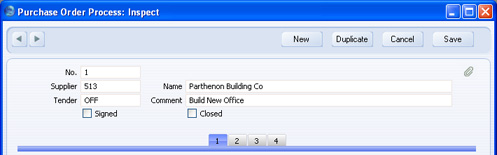
- No.
- Paste Special
Select from another Number Series
- The unique identifying number of the Purchase Order Process. The default is the first unused number from the first valid number sequence in the Number Series - Purchase Order Processes setting. You may change this number, but not to one that has already been used. If you are working in a multi-user environment, the Number is assigned when the record is saved for the first time.
- Supplier
- Paste Special
Suppliers in Contact register
- Enter the Contact Number for the Supplier or use the 'Paste Special' function. When you press Return, the Supplier's name will be brought in to the field to the right.
- You should enter a separate record for each Supplier to whom you are issuing invitations to tender. These records will contain their responses to that invitation.
- Name
- The Supplier Name is entered after you have entered the Supplier Number.
- Tender
- Paste Special
Tenders setting, Purchase Orders module
- Enter the Code of the Tender here. This is the job that you want to be carried out.
- Comment
- The Tender Name is entered after you have entered the Tender Code.
- Signed
- Check this box in the Purchase Order Process record representing the successful bid for the Tender in question. This will be shown in the 'Purchase Order Processes: Browse' window, making it easy to find successful Tender bids.
- Closed
- Check this box when it is apparent that the Supplier has been unsuccessful in its bid. Closed records will appear in the 'Purchase Order Processes: Browse' window but not in the 'Paste Special' list, preventing their use in Purchase Orders and Purchase Invoices. Once you have marked it as closed, the record will no longer be modifiable.
