Reordering Requirements
This function will analyse your purchasing requirements for a specified future period based on average monthly sales achieved in the past. It then uses that analysis to create Purchase Orders for the stock to be sold in that future period. If you would like to see the Items and quantities that will be ordered, print the 'Reordering Requirements' report before running the function. For details of how the quantities are calculated, please refer to the description of this report
here. The quantities that will be ordered are shown in column 11 in the report.
The Purchase Orders created by this function will be saved in an unapproved state. You can print the Purchase Orders in a single batch using the [Documents] button in the Master Control panel. Printing is covered in more detail here.
Suppliers will be selected for Items as follows:
- If an Item has a corresponding record in the Purchase Item register in the Purchase Orders module with a Supplier specified and with the Default check box switched on, that Supplier will be used. The Purchase Item register is described here.
- In all other cases, the Supplier will be the Default Supplier specified in the Purchase Order Settings setting. If you have not specified a Default Supplier, a Purchase Order with no Supplier will be raised for Items that do not meet the criteria in point 1 above. You can then specify the correct Supplier, or divide the Items between Purchase Orders with different Suppliers as appropriate.
Selecting the 'Reordering Requirements' function brings up the following dialogue box:
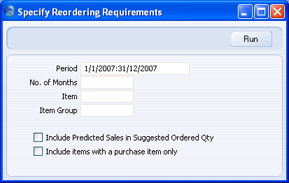
- Period
- Paste Special
Reporting Periods setting, System module
- The function calculates the average sales per month for each Item and, if you are using the Include Predicted Sales in Suggested Order Quantity option described below, uses these figures to predict future sales and therefore to create Purchase Orders. These average sales figures are calculated from the approved Invoices whose dates fall in the period that you specify here.
- It is recommended that you take care to enter an appropriate period. For example, if the period is the current calendar year, several months of zero sales will be included in the calculation, so the averages will not be accurate.
- The period should be a number of complete months: it will be rounded up to the nearest number of whole months if this is not the case.
- No. of Months
- The function calculates the average sales per month for each Item and uses these figures to predict sales for the next few months. If you are using the Include Predicted Sales in Suggested Order Quantity option described below, it then creates Purchase Orders for the quantity of each Item required to satisfy these predicted sales. Specify here the number of months whose sales you want to be predicted. You must enter a number of months here, otherwise no Purchase Orders will be created.
- Item
- Paste Special
Item register
- Range Reporting Alpha
- Enter an Item Number or range of Item Numbers separated by a colon (:) to create Purchase Orders for those Items. Only Stocked Items in the range will be ordered. Closed Items will not be ordered.
- Item Group
- Paste Special
Item Group register, Sales Ledger
- Enter an Item Group Number to create Purchase Orders for Items in that Group. Only Stocked Items in the Group will be ordered. Closed Items in the Group will not be ordered.
- Include Predicted Sales in Suggested Order Quantity
- By default, the quantity of each Item that will be included in Purchase Orders will be the theoretical stock plus the Minimum Stock Level plus any adjustment needed to meet the Normal Order Quantity requirement in the Default Purchase Item, taking the Suggest Full Multiples of Norm Ord Qty option in the Purchase Order Settings setting into account. If you use this option, the predicted sales figure calculated as described above under No. of Months will be added to the order quantity.
- Include items with a purchase item only
- Usually, the function will create Purchase Orders for every Stocked Item in the specified range for which there is a purchasing requirement. If an Item has a Default Purchase Item, the Supplier and Cost Price will be taken from there. If an Item does not have a Default Purchase Item, it will be added to a Purchase Order that does not have a Supplier (or the Default Supplier if you have specified one), and the Cost Price will be taken from the Item record. If you use this option, Purchase Orders will only be created for Stocked Items that have related Default Purchase Items.
Click [Run] to run the function. It may take a few moments, depending on the number of Purchase Orders to be created. When it has finished, you will be returned to the 'Maintenance' list window.
