The Master Control Panel
The Standard CRM work area contains a single movable tool palette, the Master Control panel, located by default in the centre of the screen.
You can open the Master Control panel or bring it to the front at any time by choosing 'Master Control' from the File menu. Windows users can use the keyboard shortcut Ctrl-M, while Mac OS X users can use ⌘-M. To close the Master Control panel, click the close box or use the keyboard shortcuts Ctrl-F4/⌘-W.
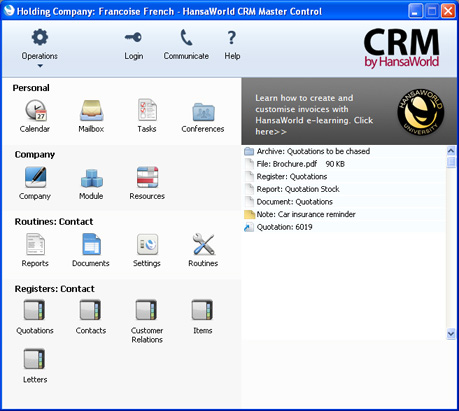
The Master Control panel is divided into three main parts:
- The area on the right of the Master Control panel is known as the "Personal Desktop". If you have certain records, registers, reports or Maintenance functions that you use all the time, you can move them to your Personal Desktop for easy access. You can open a record or register or run a report or Maintenance function from your Master Control panel at any time, without first having to change modules, find records in browse windows or find reports, documents or Maintenance functions in list windows. The Personal Desktop therefore gives you access to the most important parts of Standard CRM in a similar manner to a list of Bookmarks in a browser. Please refer to the description of the Personal Desktop here for full details.
- The strip along the top of the Master Control panel contains the following tools (illustrated on the left, the Windows versions; on the right, the Mac OSX versions):

- Click this button to open the Operations drop-down menu. This contains a number of functions connected to the Personal Desktop. It also contains a function that you can use to change your password.

- Click this button if you want to log in as a different user.

- This button opens the Business Communicator window. This allows you to communicate with any Contact (both external and internal) using any method (e.g. Skype, email, text SMS and the chat feature built in to Standard CRM).

- Click this button to connect to the web to read this manual online at www.hansamanuals.com. Mac OS X users should go to the Help menu and choose 'Online Manual'.

- Click the logo to connect to the web and go to the HansaWorld website (www.hansaworld.com).
- The left-hand part of the Master Control panel contains a number of buttons, divided into four sections, as follows:
- Personal
- These buttons allow you to communicate with other users of your Standard CRM system and to organise your diary. This provides a means of recording appointments and other tasks. Some of these buttons have a keyboard shortcut, as noted below, which you can use when the Master Control panel is the active (front) window.
- [Calendar]
- Windows keyboard shortcut: Ctrl-Shift-C
- Mac OS X keyboard shortcut: ⌘-Shift-C
- Opens your Calendar. You can use this tool to schedule your time and that of other users.
- Full details: Calendar page.
- [Mailbox]
- Windows keyboard shortcut: Ctrl-Shift-M
- Mac OS X keyboard shortcut: ⌘-Shift-M
- Opens your Mailbox. This allows you to send and receive mail from other users in your Standard CRM system and to send and receive external mail (i.e. to communicate with people outside your Standard CRM system who use standard email programs).
- Requirement: you must have a Mailbox.
- Full details: Sending and Receiving Mail page.
- [Tasks]
- Windows keyboard shortcut: Ctrl-T
- Mac OS X keyboard shortcut: ⌘-T
- Opens your Task Manager. This is your 'To Do' list.
- Full details: Task Manager page.
- [Conferences]
- Windows keyboard shortcut: Ctrl-Shift-O
- Mac OS X keyboard shortcut: ⌘-Shift-O
- Opens a list of Conferences. These are addresses to which you can send public mail (mail that all users can read, subject to access restrictions).
- Requirement: you must have a Mailbox.
- More details: Mails and Conferences page.
- Company
- These buttons provide more tools to help you communicate with other users of your Standard CRM system. Some of these buttons have a keyboard shortcut, as noted below, which you can use when the Master Control panel is the active (front) window.
- [Company]
- Windows keyboard shortcut: Ctrl-O
- Mac OS X keyboard shortcut: ⌘-O
- Allows you to change the Company you are working in. You can change Company using the keyboard shortcut at any time (even if the Master Control panel is hidden or closed).
- More details: Working with Companies page.
- [Module]
- Windows keyboard shortcut: Ctrl-0 (zero)
- Mac OS X keyboard shortcut: ⌘-0 (zero)
- Allows you to work in a different module (e.g. to change from the Contact module to the System module). The Register buttons in the lower part of the Master Control panel will be changed to show the Registers in the new module. You can change modules using the keyboard shortcut at any time (even if the Master Control panel is hidden or closed).
- Routines
- Routines are tasks that you will need to carry out as part of your daily work. Clicking one of these buttons will open a list of options in which you can choose the one you need by double-clicking. The options in the list will vary depending on the current module. Each of these buttons has a keyboard shortcut, as noted below, which you can use at any time (even if the Master Control panel is hidden).
- [Reports]
- Windows keyboard shortcut: Ctrl-R
- Mac OS X keyboard shortcut: ⌘-R
- Prints reports to screen, printer, file or other print destination.
- More details: Reports and Report Window pages. The reports themselves are described in detail in the appropriate sections of these web pages.
- [Documents]
- Windows keyboard shortcut: Ctrl-D
- Mac OS X keyboard shortcut: ⌘-D
- Prints documents intended for external use (e.g. Quotations).
- More details: Documents page. The documents themselves are described individually in the appropriate sections of these web pages.
- [Settings]
- Windows keyboard shortcut: Ctrl-S
- Mac OS X keyboard shortcut: ⌘-S
- Allows you to tailor the operations of each module to your requirements.
- More details: Settings page. The settings themselves are described individually in the appropriate sections of these web pages.
- [Routines]
- Allows you to import and export information, run Maintenance functions (batch processing routines), and register your copy of Standard CRM.
- More details: Routines page.
- Registers
- Windows keyboard shortcuts: Ctrl-1-7
- Mac OS X keyboard shortcuts: ⌘-1-7
- These buttons vary according to the current module: one is provided for each register in that module. Separate registers are used for the different types of information stored in and used by the module. Click on a register button to open the browse window for the register.
- More details: Registers page. Each register is explained in separate sections throughout these web pages.
Please click the links below for information about the functions and routines that you can control from the Master Control panel:
Go back to:
