Item Groups
It can be practical to organise Items of similar kinds into Item Groups. This option can make the task of entering Items easier and gives you more flexibility in reporting.
The Item Groups setting is in the Contact module. To work with Item Groups, use the [Module] button in the Master Control panel to ensure you are in the Contact module and then click the [Settings] button, also in the Master Control panel. Double-click 'Item Groups' in the 'Settings' list. Then click [New] to open a new record, or double-click an existing record to modify it. When the record is complete, click the [Save] button in the Button Bar to save changes and close it using the close box, or click the close box if you don't want to save changes.
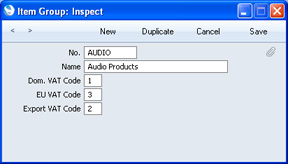
- No.
- Enter the code or number identifying the Item Group. You can use any combination of letters and numbers. There is a maximum of five characters.
- Name
- Enter the name or description of the Item Group.
- The Name will be shown in the 'Paste Special' list that you will use when assigning Item Groups to Items, so it should be descriptive enough to make the selection of the correct Item Group easy for all users.
- VAT Codes
- Paste Special
VAT Codes setting, System module
- The VAT Code will determine the rate at which VAT will be charged whenever you use an Item in a Quotation. For each Item quoted, the default VAT Code will be chosen in this order:
- The Sales VAT Code for the Customer will be used.
- It will be taken from the appropriate row for the Item or Item Group in the Customer's Price List.
- It will be taken from the Item record itself.
- It will be taken from these fields in the Item Group.
In the cases of points 3 and 4, the correct VAT Code for the VAT Zone of the Customer will be used.
- You will be able to override the choice of VAT Code in an individual Quotation row if necessary.
Deleting an Item Group
To delete an Item Group, follow these steps:
- Ensure you are in the Contact module using the [Module] button in the Master Control panel and click the [Settings] button, also in the Master Control panel. Double-click 'Item Groups' in the 'Settings' list.
- Find the Item Group you want to remove, and open it by double-clicking.
- Select 'Delete' from the Records menu.
The Item Group will be removed permanently. The window will show the preceding Item Group.
- Close the window with the close box.
! | You cannot undo the deletion of an Item Group. |
|
---
Settings concerned with Items:
Go back to:
