Item Base Registers
You can use this function in the Integration module to export Item information from your database. This is a practical tool when you want to create a new Company or database that will need this information.
This function creates a file with the correct format to be imported into another Standard CRM Company or database.
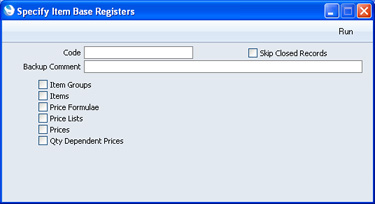
- Code
- Range Reporting
Alpha
- Use this field if you need to export a specific record or records from the registers selected below. For example, to export an Item record, enter the Item Number here. To export Prices, enter a Price List: all Prices with the same Price List will be exported.
- Skip Closed Records
- Check this box if you would like to exclude from the export file records that have been marked as Closed.
- Backup Comment
- Enter a short comment describing the contents of the export file (up to 40 characters are permitted). If you try to import the resulting file to another Company or database using the 'Automatic' import function in the System module, this description will be shown in the list of importable files.
- Check boxes
- Check one or more boxes to specify the registers from where records are to be exported.
Confirm by clicking the [Run] button, or cancel using the close box. After clicking [Run], a dialogue box will open, where you can name the export file and specify where it is to be saved.
Enter a name for the file, and click [Save] or press the Enter key.
A message window informs you about the progress of the export process. You can interrupt the process at any time by pressing Esc (Windows) or ⌘-Full Stop (Mac OS X).
---
In this chapter:
Go back to:
