Quotation Rows
The 'Quotation Rows' export function in the Integration module produces a text file containing all the rows from the Quotations in the selection you make. You can use this information for statistical analysis in other programs, for example spreadsheets.
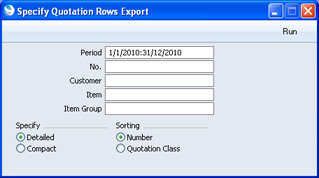
- Period
- Paste Special
Reporting Periods setting, System module
- Enter the start and end dates of the period to be covered by the export.
- No.
- Range Reporting
Numeric
- Enter the Quotation Number or range of Numbers of the Quotations whose rows you want to export.
- Customer
- Paste Special
Customers in Contact register
- Range Reporting Alpha
- Enter a Customer Number or range of Customer Numbers to export rows from Quotations issued to particular Customers.
- Item
- Paste Special
Item register
- Enter an Item Number to export rows with a particular Item.
- Item Group
- Paste Special
Item Groups setting, Contact module
- Enter an Item Group to export rows with Items belonging to a particular Item Group.
- Specify
- Use these options to control the level of detail in the export file.
- Detailed
- For each Quotation row, this option will export the Quotation Number, Date, Customer Number and Name, Salesman, Class, Valid Until Date, Make Contact Date, Probability, Closed, Item Number, Quantity, Description, Unit Price, Sun, Discount %, GP, VAT Code and Unit, separated by tabs.
- Compact
- For each Quotation row, this option will export the Item Number and Description, separated by colons.
- Sorting
- Choose whether the selected Quotations are to be sorted into Quotation Number or Quotation Class order before their rows are exported.
Confirm by clicking the [Run] button, or cancel using the close box. After clicking [Run], a dialogue box will open, where you can name the export file and specify where it is to be saved.
Enter a name for the file, and click [Save] or press the Enter key.
A message window informs you about the progress of the export process. You can interrupt the process at any time by pressing Esc (Windows) or ⌘-Full Stop (Mac OS X).
---
In this chapter:
Go back to:
