Customer Categories - Assisted Classification Entry
Standard CRM contains two methods of organising records in the Contact register: Customer Categories and
Contact Classifications. Each Contact can only belong to a single Category, but can be given more than one Classification. Classifications are therefore more versatile, allowing you to categorise your Contacts in several different ways. For example, you can use Classifications to record that a particular Contact is both a lead and has a credit rating of 3.
If you are using both Categories and Classifications, the Assisted Classification Entry feature will help you choose the correct Classifications when entering Contact records, as follows:
- The header of the Customer Category record has a Class. Types field. If you enter a Classification Type (or several Classification Types separated by commas) in that field and then assign a Contact record to the Category, you will then have to specify a Classification belonging to that Type or Types in that Contact record before you can save it. For example, all Contacts belonging to the Category illustrated below must have Classifications belonging to the BUS and AREA Classification Types:
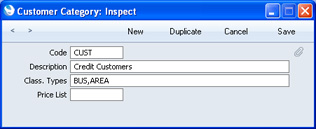
- When you enter a Contact record belonging to this Category, activate the 'Paste Special' feature using Ctrl-Enter or ⌘-Enter from the Classification field as usual. Because you have used a Category containing some compulsory Classification Types, the 'Assisted Classification Entry' window opens instead of the usual 'Paste Special' list:
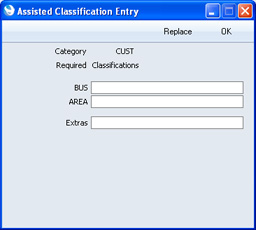
The illustration of the Customer Category earlier on this page shows that it requires Classifications belonging to two different Classification Types. As a result, the 'Assisted Classification Entry' window has two fields, one for each required Classification Type. (The maximum number of Classification Types that can be required by a particular Category is seven.)
- Using 'Paste Special' in the usual way, enter a Classification belonging to each Type in the appropriate field. 'Paste Special' here will only list the Classifications belonging to the Type in question. Use the Extras field if you want to add another Classification belonging to a third Type.
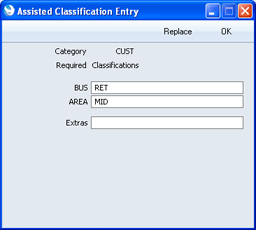
- If you close the 'Assisted Classification Entry' window by clicking the [OK] button, the Classifications will be added to anything previously in the Classification field in the Contact record, providing you typed a comma after the previous Classification before activating 'Paste Special'. If you click the [Replace] button, the Classifications will replace anything that was previously in the Classification field.
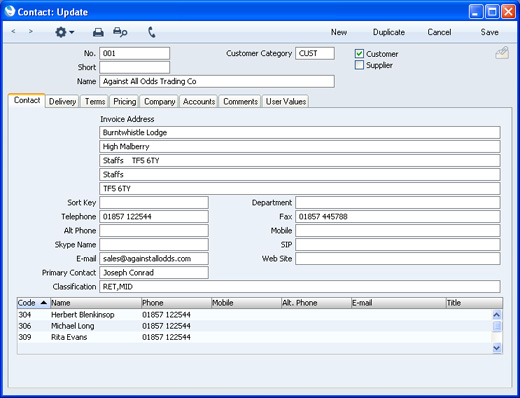
---
Settings concerned with Customers, Suppliers and Contact Persons:
Go back to:
