Linking Contact Persons And Companies - the Customer Relations Register
Customers, Suppliers and Contact Persons are all stored in the Contact register. On this page, we describe linking Contact Persons to the company they work for.
- The first step is to enter a Contact record representing the company. Mark the company as a Customer or Supplier or both, as appropriate. Remember that marking the company as a Customer or Supplier does not necessarily mean it has purchased goods or services from your business, or sold goods or services to you: the company can also be a potential customer or supplier to your business. Marking the company as a Customer makes it available to the Quotation and other registers. Ensure you save this record before moving to step 2.
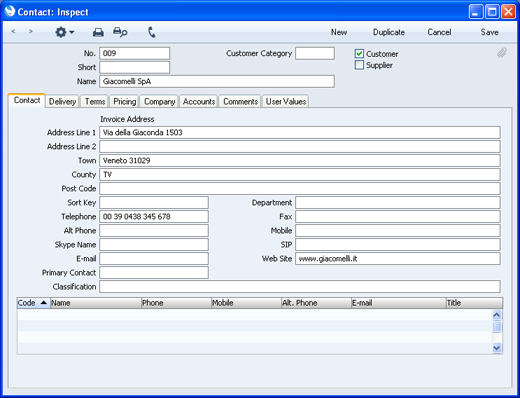
- The next step is to enter a Contact record representing a person working for the company (i.e. a Contact Person). Choose 'Create New Contact' from the Operations menu. A new record will be created in the Contact register and will be opened in a new window entitled 'Contact: Inspect'. This means the record has already been saved and is being opened to allow you to enter the Contact Person's name and contact details if these are different to those of the parent company:
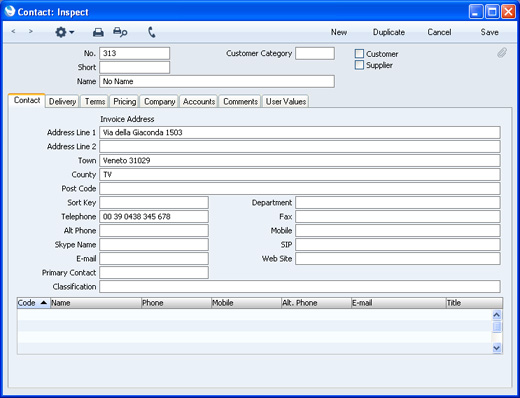
The address details, telephone and fax will be copied from the parent company. Enter the Contact Person's name and appropriate contact information. As the Contact Person works for a company that has been marked as a Customer or Supplier, you should not check this box in the Contact Person record (unless the Contact Person is also a Customer or Supplier in a private capacity).
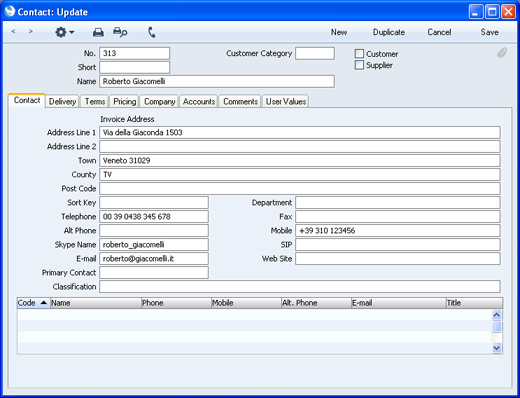
- Save the Contact Person and close the record by clicking the close box. The Contact Person is now included in the list at the bottom of the 'Contact' card of the parent company's Contact record:
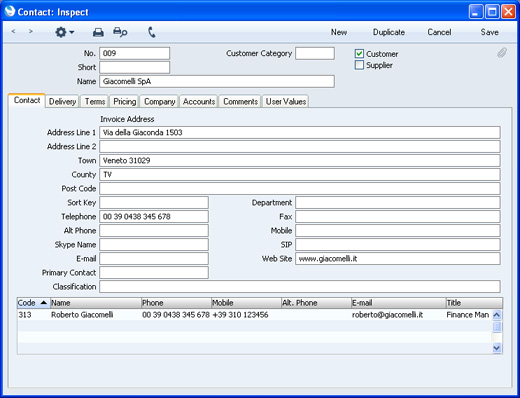
This list will contain all the Contact Persons working for the Customer or Supplier. As with all lists in Standard CRM, you can sort this one by clicking on a column heading. If you need to open the Contact record of a Contact Person, double-click a line in this list.
- The 'Create New Contact' function just described will create a new record in the Contact register for a Contact Person, and will connect this new Contact Person to the Customer or Supplier. If, however, there already is a record for the Contact Person in the Contact register, you can use the 'Add Existing Contact' function instead, again from the Operations menu of the parent company's Contact record. When you select this function, the 'Add Contact' window will appear:
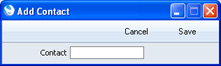
Enter the Contact Number of the Contact Person or choose it using 'Paste Special' and click [Save]. The Contact Person will be added to the list at the bottom of the 'Contact' card of the parent company's Contact record. If the Contact Person was already connected to another Customer or Supplier, that relationship will not be disturbed, so the Contact Person will now be connected to two parent companies.
- The 'Create New Contact' and 'Add Existing Contact' Operations menu functions are the easiest ways to add a Contact Person to a Customer or Supplier, but you can also use a more manual method. First, enter a new record to the Contact register for the Contact Person. No address, telephone or mobile information will be offered, so you will need to enter this information yourself (unless you duplicate an existing Contact Person):
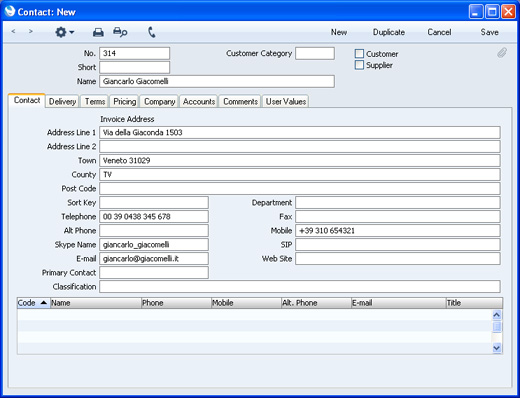
Now, you need to connect the Contact Person to the Customer or Supplier. The Customer Relations register in the Contact module provides this connection. The 'Create New Contact' and 'Add Existing Contact' Operations menu functions described in the previous steps will both create records in the Customer Relations register automatically, connecting a Contact Person to a Customer or Supplier. In this case, as you created the Contact Person manually, you also need to create the connecting Customer Relations record yourself. To do this, ensure you are in the Contact module, open the Customer Relations register and create a new record:
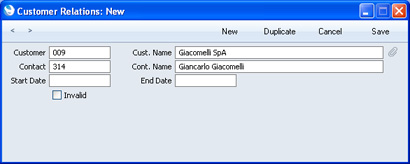
- Customer
- Paste Special
Customers, Suppliers and Contact Persons in Contact register
- Specify the Customer for whom the Contact Person works.
- Contact
- Paste Special
Contact Persons in Contact register
- Specify the Contact Person.
- Start Date
- Paste Special
Choose date
- Enter the date when the Contact Person started working for the Customer or Supplier. This is for information only.
- End Date
- Paste Special
Choose date
- If appropriate, enter the date when the Contact Person stopped working for the Customer or Supplier. This is for information only.
- Invalid
- If the Contact Person stops working for the Customer or Supplier, you can mark the Customer Relations record as Invalid. This is described in step 7 below.
When you save the Customer Relations record, the Contact Person will be added to the list at the bottom of the 'Contact' card of the Customer or Supplier:
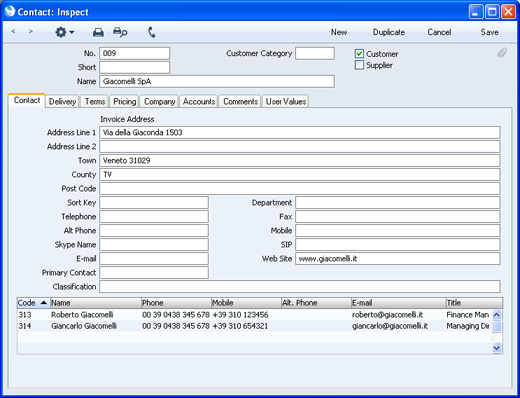
- The Customer Relations register allows a Contact Person to work for more than one company. Simply enter as many records to the Customer Relations register as necessary, linking the Contact Person to the companies they work for:
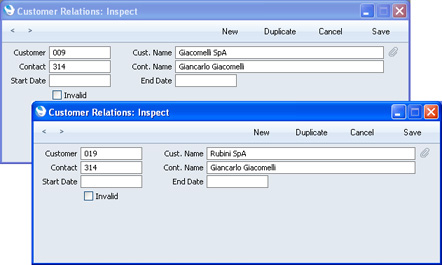
The Contact Person is listed in both Contact records for the companies:
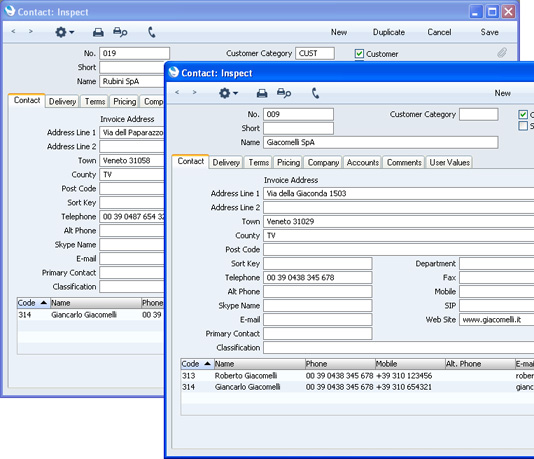
- If a Contact Person stops working for a Customer or Supplier, you can do one of three things:
- You can delete the relevant Customer Relations record. This will break the link between the Contact Person and the Customer or Supplier. Alternatively, if the Contact Person moves to another Customer or Supplier, you can enter the new Customer or Supplier in the Customer Relations record.
- You can mark the relevant Customer Relations record as invalid. The link between the Contact Person and the Customer or Supplier will remain, but the Contact Person will no longer appear in 'Paste Special' lists and will be marked with a red line in the Customer or Supplier record:
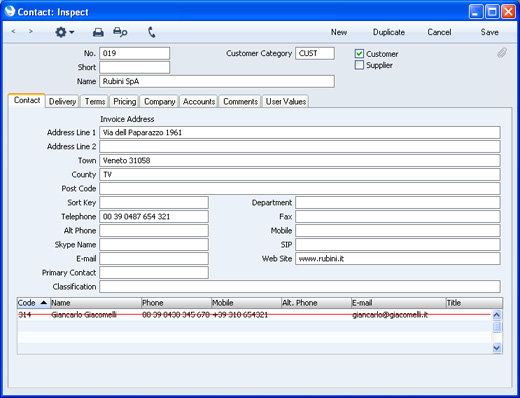
You can use this method if you want to remember that the Contact Person once worked for the Customer or Supplier, between the dates recorded in the Customer Relations record. If the Contact Person moves to another Customer or Supplier, you can create a new Customer Relations record.
- You can mark the Contact Person as Closed (on the 'Terms' card of their Contact record). The link between the Contact Person and the Customer or Supplier will remain, but the Contact Person will be marked with a red line, as illustrated below. The Contact Person will no longer appear in 'Paste Special' lists. This method will not be suitable if the Contact Person moves to another Customer or Supplier, or works for more than one at the same time. It closes the Contact Person as a whole, so they will not appear in 'Paste Special' lists for the new or second companies.
- Once you have entered a Customer or Supplier and all its Contact Persons, you can work with them quickly and easily. For example, when you enter a Quotation, only Customers will be shown in the 'Paste Special' list from the Customer field:
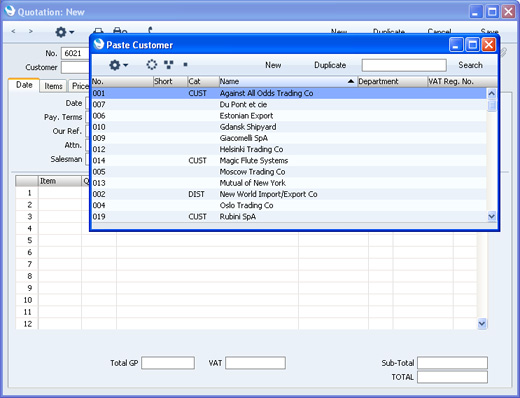
In most records, you can choose a Contact Person as well as a Customer. The Primary Contact from the 'Contact' card of the Customer will be brought in as a default. To choose a different Contact Person, activate 'Paste Special' from the Contact or Attn. field (the name of this field varies depending on the register):
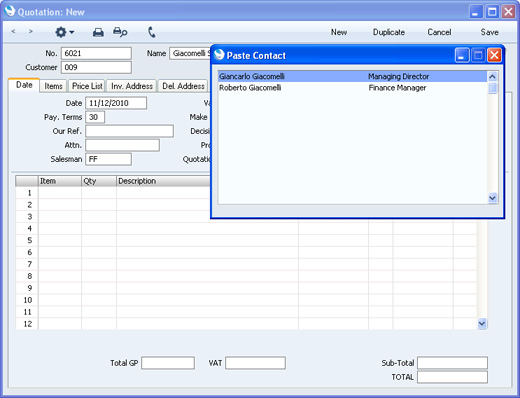
This list will only contain Contact Persons that work for the Customer. Closed Contact Persons will not be included in the list. The Primary Contact from the 'Contact' card of the Customer will be included in the list, but will not be listed twice if you have a separate Contact record for that Person.
You can enter Titles for each Contact Person (on the 'Comments' card), and these will be included in the list as shown in the illustration above ("Managing Director" and "Finance Director"). This can make selection of the correct Contact Person easier.
---
In this chapter:
Go back to:
|
