Operations Menu
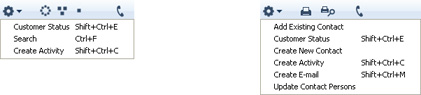
The Operations menus for Contacts are shown above. On the left is the Operations menu for the 'Contacts: Browse' window: highlight a Contact in the list before selecting the function that you need. You can also apply a function to a group of Contacts: highlight the first Contact in the group and then click on the last while holding down the Shift key. Then select the function. On the right is the Operations menu for the 'Contact: New' and 'Contact: Inspect' windows.
---
In this chapter:
Go back to:
