Operations Menu - Create E-mail
Use this function if you need to send an email to the Contact. When you select the function, the following window appears, where you can create a new Mail:
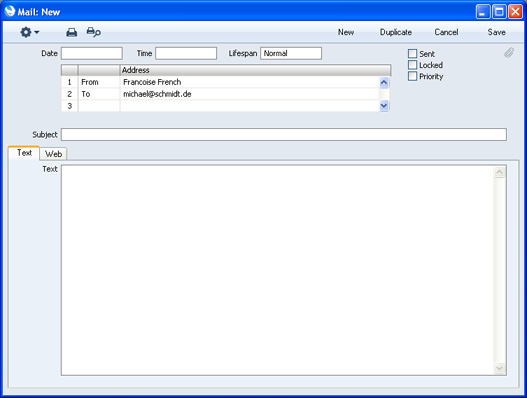
The new record is opened in a window entitled 'Mail: New'. This means that it has not yet been saved. The current user will be the default sender of the Mail, and the To field will contain the email address of the Contact. After you have written a message and when you are then ready to send the Mail, check the Sent box. Finally, save the Mail by clicking the [Save] button in the Button Bar. If you are using the Lock and Send E-Mails Automatically option in the
Mail and Conference Settings setting in the E-mail and Conferences module and the Mail contains an external email address (i.e. one with the @ sign), it will now be sent automatically. If you are not using this option, select 'Send E-mail' from the Mail's Operations menu after you have saved the Mail. Finally, close the Mail using the close box. You will be returned to the Contact window.
If the function does not create a Mail, the probable causes are:
- The current user does not have a Mailbox.
- The Contact does not have an email address.
- The Contact has not been saved.
If you wish to use this function to send Mails to other members of staff, the intended recipient must have a Mailbox. If you need to send Mails to Customers, you must be using the Standard CRM External Gateway, and you must have configured the E-Mail SMTP Server setting. Please refer
here for full details about the mailing facilities in Standard CRM.
---
In this chapter:
Go back to:
