Customer List
This report is a simple listing of all the Customers in the Contact register. You can produce this report from the 'Reports' list in the Contact module. You can also produce it for an individual Customer by clicking the Printer icon when that Customer is open in a record window. In this case, it will be printed as if you are using the Include All Contact Persons option.
The Customer List report has the Standard CRM Drill-down feature. Click on any Customer Number in the report to open the Contact record for that Customer.
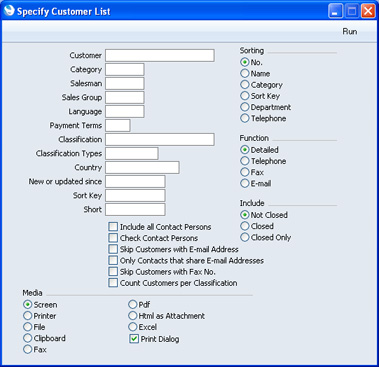
Leave all the fields blank if the report is to cover all the Customers in the Contact register. If you need to restrict the coverage of the report, use the fields as described below.
- Customer
- Paste Special
Customers in Contact register
- Range Reporting Alpha
- Use this field to limit the report to a single Customer in the Contact register, or range of Customers. If you want to list the Contact Persons belonging to each Customer, use the Include All Contact Persons option (below).
- Category
- Paste Special
Customer Categories setting, Contact module
- To restrict the report to Customers assigned to a single Category, enter a Category Code here.
- Salesman
- Paste Special
Person register, System module
- To restrict the report to Customers assigned to a single Salesman, enter a Salesman's initials here.
- Sales Group
- Paste Special
Sales Groups setting, System module
- To restrict the report to Customers with a particular Sales Group (shown on the 'Pricing' card of the Contact record), enter that Sales Group here.
- Payment Terms
- Paste Special
Payment Terms setting, Contact module
- Use this field to restrict the report to Customers with the same Sales Payment Terms.
- Classification
- Paste Special
Contact Classifications setting, Contact module
- Enter a Classification Code in this field if you want to list Customers with a certain Classification. If the field is empty, all Customers, with and without Classification, are included. If you enter a number of Classifications separated by commas, only those Customers featuring all the Classifications listed will be shown. If you enter a number of Classifications separated by plus signs (+), all Customers featuring at least one of the Classifications listed will be shown. If you enter a Classification preceded by an exclamation mark (!), all Customers featuring any Classification except the one listed will be shown.
- For example:
- 1,2
- Lists Customers with Classifications 1 and 2 (including Customers with Classifications 1, 2 and 3).
- 1+2
- Lists Customers with Classifications 1 or 2.
- !2
- Lists all Customers except those with Classification 2.
- 1,!2
- Lists Customers with Classification 1 but excludes those with Classification 2 (i.e. Customers with Classifications 1 and 2 are not shown). Note the comma before the exclamation mark in this example.
- !1,!2
- Lists all Customers except those with Classification 1 or 2 or both. Again, note the comma.
- !(1,2)
- Lists all Customers except those with Classifications 1 and 2 (Customers with Classifications 1, 2 and 3 will not be listed).
- !1+2
- Lists Customers without Classification 1 and those with Classification 2 (Customers with Classifications 1 and 2 will be listed).
- (1,2)+(3,4)
- Lists Customers with Classifications 1 and 2, and those with Classifications 3 and 4.
- 1*
- Lists Customers with Classifications beginning with 1 (e.g. 1, 10, 100).
- 1*,!1
- Lists Customers with Classifications beginning with 1 but not 1 itself.
- *1
- Lists Customers with Classifications ending with 1 (e.g. 1, 01, 001).
- 1*,*1
- Lists Customers with Classifications beginning and ending with 1.
- Classification Types
- Paste Special
Classification Types setting, Contact module
- Enter a Classification Type in this field if you want to list Contacts with a Classification belonging to that Type. If the field is empty, all Contacts, with and without Classification, are included. If you enter a number of Classification Types separated by commas, Contacts featuring a Classification belonging to any of those Types will be shown.
- New or updated since
- Paste Special
Choose date
- This field refers to the Last Changed field on the 'Terms' card of the Contact record: you can use it to list recently entered or changed Customers.
- Sort Key
- Enter a Sort Key. All Customers with that Sort Key will be listed in the report.
- Short
- Enter a Short Code. All Customers with that Short Code will be listed in the report.
- Include all Contact Persons
- As well as printing each Customer's details, this option will list the Contact Persons working for them. If you print the report to screen, you will be able to open individual Contact Person records using the Drill-down feature.
- Check Contact Persons
- If you use this option, a Customer will be excluded from the report if its Primary Contact field is blank but it does have a separate connected Contact Person record. This option will have no effect if you print the Detailed version of the report.
- Skip Customers with E-Mail Address
- Check this box if you do not want Customers that have email addresses to be shown in the report.
- Only Contacts that share E-mail Addresses
- Use this option if you need to produce a list of Customers that share email addresses.
- Skip Customers with Fax No.
- Check this box if you do not want Customers that have fax numbers to be shown in the report.
- Count Customers per Classification
- This option adds an extra section to the end of the report, listing Contact Classifications and showing how many of the Customers listed in the main body of the report belong to each one. Any Customers that do not belong to any Classifications are listed individually. You will be able to open these Customers using the Drill-down feature if you want to assign Classifications to them.
- Sorting
- These radio buttons control the sort order of the report. The default is to print the report in Customer Number order, but you can also print in Name, Category, Sort Key, Department or Telephone Number order.
- Function
- These radio buttons control the level of detail shown in the report.
- Detailed
- This, the default option, prints a comprehensive report that includes virtually all the information stored for each Customer.
- Telephone
- This choice produces a simple list showing the Contact Number, Name and Telephone Number of each Customer.
- Fax
- This option is the same as the previous one, with the exception that Fax Numbers are printed instead of Telephone Numbers.
- E-Mail
- This is also the same as the Telephone option, with the exception that Email Addresses are printed instead of Telephone Numbers.
- Include
- Use these options to specify whether Closed Customers (Customers whose Closed box on the 'Terms' card is checked) are to be included in the report.
- Not Closed
- Closed Customers are not listed in the report.
- Closed
- Both open and Closed Customers are listed in the report.
- Closed Only
- Closed Customers only are listed in the report.
---
In this chapter:
Go back to:
|
