Entering an Activity - Alarm Card

You can use the Alarm Type and Alarm options if you want to be sent a reminder to carry out the Activity. The reminder Alarm will be sent to every Person in the Persons and Cc fields in the Activity.
- Alarm Type
- Choose the type of reminder Alarm that you want to receive:
- None
- No Alarm will be sent.
- Message
- A message will appear on your screen, containing the Text of the Activity. Click the [Open Activity] button to open the Activity.
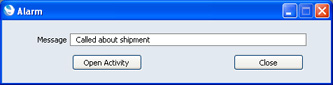
- If you are not logged in at the relevant time, you will be shown the message the next time you log in.
- You can only use this option in a multi-user system.
- E-mail
- You will be sent a Mail with the Activity attached.
- To use this option, you must have your own Mailbox, and you must also have specified a Mailbox in the From System field in the Mail and Conference Settings setting in the E-mail and Conferences module. This Mailbox will be the Sender of all Alarm Mails.
- Alarm
- Use these options to specify when you want to receive the reminder Alarm. For example, to receive the Alarm two minutes before the Start Time of the Activity, choose the Minutes option and enter "2" in the Units Before field. To receive the Alarm two minutes after the Start Time, enter "-2" in the Units Before field.
- Note that if your server is in a different time zone, the reminder Alarm will be sent at the Start Time according to the clock on the server. Use the Units Before field to compensate for the time difference.
- Symbol
- When an Activity is shown in the Task Manager, it can be accompanied by a small image so that you can see at a glance the type of work that it entails. The available images are:
- Call

- Meeting

- Deskwork

- Other
- (no image)
---
In this chapter:
Go back to:
