Attachments
You can connect files, notes or other records to any record in Books by HansaWorld. These connected objects are known as "Attachments".
All record windows contain an [Attachments] button in the top right-hand corner:

If a record has at least one Attachment, the button has a different icon:

Click this button to work with Attachments. A list of objects currently attached to the record is opened:
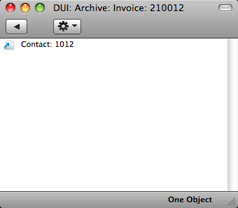
This list has its own Operations drop-down menu, which contains the functions necessary to attach, view and remove Attachments:
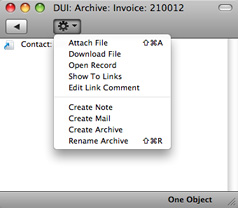
You must save a record at least once before you can add any Attachments.
You can attach the following items to records of all kinds:
- Files
- Open the list of attachments and choose 'Attach File' from the Operations menu. A standard 'Open File' dialog window will open, allowing you to locate the file that you need.
- Notes
- Open the list of attachments and choose 'Create Note' from the Operations menu. A window will open, where you can type in your note and enter a Comment (the text that will identify the note in the list of Attachments).
- Records
- You can attach a record to another record by dragging it from its browse window onto the [Attachments] button of the other record. If the record is already open, drag its [Attachments] button onto the [Attachments] button of the other record.
- Reports
- To attach a report to a record, first print the report to screen. The Button Bar of the report window contains an [Attachments] button: drag this to the [Attachments] button of the record.
To open or read an Attachment, double-click it in the list of Attachments or select 'Open Record' from the Operations menu. If the Attachment is a file, double-clicking it to save it to your hard disk or use 'Open Record' to open it in the relevant application.
If a record has many Attachments, you can organize them using Archives. Open the list of Attachments and select 'Create Archive' from the Operations menu. The 'Create Archive' window opens, where you can give the new Archive a name. When you click the [Save] button, the new Archive will appear at the top of the list of Attachments: move the Attachments into the Archive by dragging and dropping onto it. To open the Archive, double-click it. To go back to the top-level list of Attachments, click the button with the arrow icon (Windows version illustrated on the left, Mac OS X version on the right):

To remove an Attachment of any kind from a record or Archive, highlight it in the list of Attachments and select 'Clear' from the Edit menu.
---
In this chapter:
Go back to:
