The 'Business Communicator' Window - Making Contact
The 'Business Communicator' window allows you to communicate with any Contact (both external and internal) using Skype, email and text SMS messages.
To open the 'Business Communicator' window, click the [Communicate] button in the Master Control panel:

This button can also be found in record and browse windows belonging to registers such as Invoices and Contacts where you may need to communicate with a Contact (e.g. with the Contact quoted in an Invoice). Clicking the button here will open the 'Business Communicator' window with the relevant Contact's telephone and cell phone numbers, Skype Name, email address and so on shown in the Contact Methods list, ready for you to open communications.
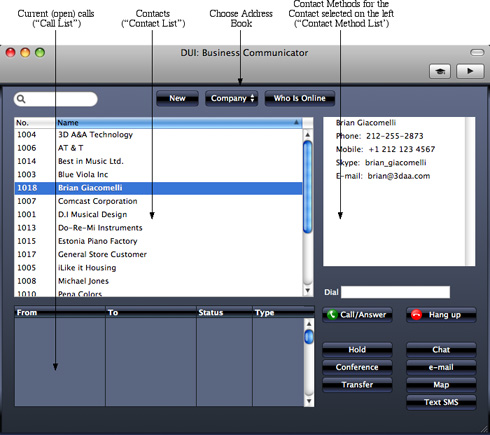
The 'Business Communicator' window contains the following sections:
- The Contact List
- This is a list of the records in the Contact register.
- As with all lists of records in Books by HansaWorld, you can scroll through the list using the scroll bar on the right, you can sort the list by clicking a column heading, and you can use the Search field and button to find a particular Contact in the list.
- To create a new Contact, click the [New] button above the list. The 'Contact: New' window will open, allowing you to enter the details of the new Contact. By default, the new Contact will be marked as a Customer. To edit an existing Contact, double-click their name in the list. The Contact record window is described in full here.
- To communicate with a Contact, click their name once in the list. The available communication methods (telephone and cell phone numbers, Skype names, etc.) will be shown in the Contact Method list on the right, described below.
- The Contact Method List
- To communicate with a Contact, click their name once in the Contact list. The available communication methods (telephone and cell phone numbers, Skype names, etc.) will be shown in the Contact Method list. Choose a communication method by clicking, and then click the appropriate button below. For example, to open a Skype call, click the Contact's Skype name in the Contact Method list and then click the [Call/Answer] button below. To open a Skype-Out call, click the Contact's telephone or cell phone number in the Contact Method list and then click the [Call/Answer] button. As soon as you click the appropriate button, the call will be added to the Call list in the lower left-hand corner of the window.
- The Call List
- The Call list in the lower left-hand corner of the 'Business Communicator' window shows the open calls you are making, including any that are on hold.
---
In this chapter:
Go back to:
