Introduction to Account Reconciliation in Books by HansaWorld
You should use this register to perform bank reconciliations, checking bank statements against the bank account Transactions recorded in your Books by HansaWorld database. To carry out this task, follow these steps:
- Click the [Account Reconciliation] button in the Master Control panel in the General Ledger. The 'Account Reconciliation' window is opened.
- Enter a Period, using 'Paste Special' if necessary to access a list of reporting periods. The Period should be large enough to cover all likely journal postings (Transaction rows) to the Bank Account.
- Enter the Account Number representing your bank account.
- Click the Unreconciled check box. All unreconciled postings to the specified Account combination will be listed. The figure in the Confirmed Reconciled Balance field shows the balance previously reconciled and should equal the opening balance in the bank statement.
If the number of unreconciled postings is greater than 300, the Overflow box at the bottom of the window will be marked automatically. If this happens, enter a shorter Period to reduce the number of postings in the list.
The list is in chronological order. Select 'Sort on amount' from the Operations menu to sort the list by amount (largest first).
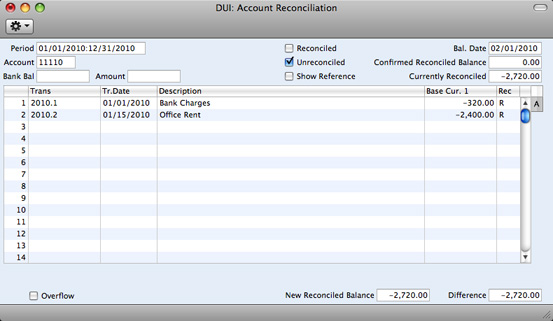
- Compare the list of postings with the bank statement. Where a posting is correctly shown on the statement, enter an "R" to the Rec field. The posting value will be added to the Currently Reconciled total, which shows the total reconciled in this session, and to the New Reconciled Balance figure, which represents the closing balance for the Account.
If the list of unreconciled postings is long, use the 'Search' function on the Operations menu to help locate each posting. You can also use the 'Account Reconciliation Report' function on the same menu to print an Account Reconciliation report, if you prefer to work from paper.
If you know that you can reconcile every posting in the list, select 'Mark all rows as Reconciled' from the Operations menu. An "R" will be placed in the Rec field in every row and the Currently Reconciled and New Reconciled Balance figures will be updated appropriately.
You can enter the closing balance in the bank statement in the Bank Bal field in the top left-hand corner of the window. The Difference field will show the difference between the Bank Bal and the New Reconciled Balance.
- If a posting appears in the bank statement but not in the list of unreconciled postings, you should add the posting to the Transaction register. Examples of such postings might be payments into or out of your account by standing order, or bank charges.
You can do this without closing the 'Account Reconciliation' window by selecting 'Create G/L Transaction' from the Operations menu. Enter the Transaction following the usual procedure described here. When you have saved it, return to the 'Account Reconciliation' window and select 'Refresh' from the Operations menu. Any postings to the specified Account in the new Transaction will be added to the list of unreconciled postings.
- If the value of a posting shown in the 'Account Reconciliation' list differs from that shown in the bank statement, you should use the 'Create G/L Transaction' function to enter a correcting Transaction to the Transaction register. Alternatively, place the cursor in the Account Reconciliation row containing the erroneous posting, select 'Open G/L Transaction' from the Operations menu to open and update the Transaction. Please refer to the Correcting Transaction page for full details about correcting and updating Transactions. When you have done this, return to the 'Account Reconciliation' window, select 'Refresh' from the Operations menu and mark both the original posting and the correction as reconciled.
- When you have checked the postings in the list agree with the bank statement and marked them with "R" in the Rec field, the figure in the New Reconciled Balance field should be the same as the closing balance in the bank statement. If you entered the closing balance in the bank statement in the Bank Bal field, the Difference field should contain zero.
Note that you have not saved anything yet and closing the window now will cause you to lose the reconciliation information you have entered in this session. To save this information, select 'Confirm Reconciliation' from the Operations menu before closing the 'Account Reconciliation' window by clicking the close box.
! | Closing the 'Account Reconciliation' window without having selected 'Confirm Reconciliation' will lose all changes made. |
|
In order to ease the task of bank reconciliation, it is recommended that, in the Payables module, you enter separate Payment records to represent each check issued and, in the Receivables module, you enter a single Receipt record recording every check paid into the bank on a particular paying-in slip. This will ensure that single Transactions will match single lines on the bank statement.
---
Go back to:
