Backing Up
When the day's work with Books by HansaWorld is done, we advise you to make a back-up. It is a good idea to save a copy of the file on a diskette and store it in a safe place. It might seem unnecessary to make a back-up every day, but the short time this takes is a good investment for the day something goes wrong with the hard disk.
To back up your data is particularly important when, as in the case of a Books by HansaWorld database, the financial information of your company is involved. If you should lose all your data, you will find yourself in a very awkward situation, missing all invoices, receipts, reports etc. Make sure you make a back-up each time you have been working with your accounts. Name your copies systematically with dates so that you can easily restore the database, should an accident occur.
If you get a virus on your computer, you must first try to establish the date when your computer was infected. In this case you must restore your data from a back-up created before the infection date. Otherwise you run the obvious risk of re-infecting the computer again.
Books by HansaWorld's method of backing up is fast and economical. The data will be saved in a back-up file that takes up a minimal amount of space, and the back-up files are independent of the program versions. This means that restoring from a back-up file will be successful, even if you have updated the version of your Books by HansaWorld application since making the back-up. This is known as the "text back-up" method of backing up. You can create text backups yourself (described below on this page), or you can have them created automatically every day at the same time (described here).
! | Use Books by HansaWorld's built-in back-up feature to guarantee a successful restoration. |
|
You can also copy the database file as it appears on your hard disk. While copying the database file can play an important part in your back-up strategy, note that restoring from a copied database will not be successful if you have updated the version of your Books by HansaWorld application since making the back-up.
You must also carry out regular checks to make sure you can restore your database from the resulting back-up files or database copies.
! | Regularly check that you can restore from your back-up files. |
|
To create a text back-up, follow these steps:
- Use the [Module] button in the Master Control panel or the ⌘-0 (zero) (Mac OS X) or Ctrl-0 (Windows) keyboard shortcut to go into the System module.
- Click the [Routines] button in the Master Control panel and then [Exports]. Alternatively, use the ⌘-E (Mac OS X) or Ctrl-E (Windows) keyboard shortcut. The 'Exports' window will be opened:

- Double-click 'Company Text Backup' (if you wish to back up the data in the database relating to the single Company currently selected) or 'Database Text Backup' (if you wish to back up the whole database).
Usually you should use the 'Database Text Back-up' option, as this is the only choice that backs up the entire database. You must use it regularly for your safety and peace of mind. Some registers and settings (e.g. the Configuration setting) are stored at database level, not Company level. These will not be exported by the 'Company Text Back-up' option, even if your database only contains a single Company. Attachment links also will not be exported by the 'Company Text Back-up' option. This option is intended for use in the situation where you need to move all the information relating to a specific Company from one database to another.
- The 'Specify Text Backup' window appears. Here you can enter a description of the back-up file that you are about to create. You can use up to 40 characters. If you later need to restore from a back-up, this description will be shown in the list of importable files to help you select the correct one.
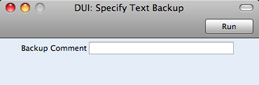
Enter an appropriate description and click [Run].
- If you have chosen to back up the whole database and you have more than one Company, you will now be asked to log in to any that you have not yet used in this work session. For reasons of security, if you are not able to log in to every Company, the back-up procedure will be halted. After logging in to every Company, return to the 'Specify Text Backup' window illustrated in step 4 to continue the backing-up procedure (the 'Specify Text Backup' window will be hidden behind the Master Control panel).
- A dialog box will open, allowing you to name and place the export file. Enter the name of the file in the filename area and locate it in the appropriate folder or directory in the usual way. The name of the back-up should include the date the back-up was made. For ease of importing later, it is recommended that you do not include spaces or other non-alphabetic characters in the name of your back-up file, and that you give it a .txt extension. Then, click [Save].
A message window informs you about the progress of the export.
When the export is finished, you are brought back to the 'Exports' list. Close it using the close box.
! | Under no circumstances should you edit or change a back-up file with another program. |
|
---
In this chapter:
Go back to:
