Price Lists and Prices - Example
This example illustrates creating a Price List that will be offered to educational Customers.
The first step is to ensure the Item register contains the Items that you will sell:
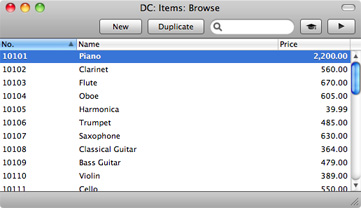
The prices in these Items should be their standard retail prices. For example, referring to the illustration above, the standard retail price of Item 10104 (i.e. the price at which it will be sold to most Customers) is 605.00, while the price of Item 10105 is 39.99.
Now, create a new record in the Price Lists setting with the code "EDU", and an appropriate name:
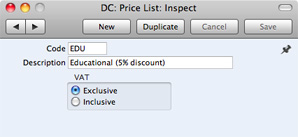
In the example, we have stated that VAT is Exclusive, meaning that the prices in the Price List will exclude VAT.
Now, create the Prices themselves. You will need to create one record in the Price register (Standard Accounts)/setting (other Standard products) for each Item that you will sell to educational Customers:
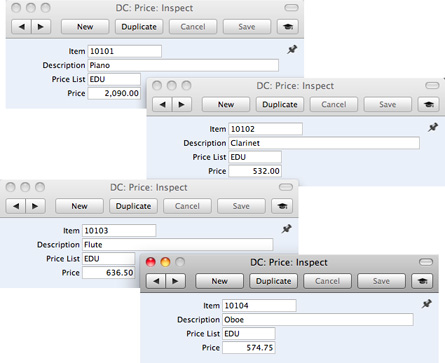
In each case, enter an Item and a Price (excluding VAT in this case), and specify "EDU" as the Price List.
You can now allocate the new Price List to the Customers that are to be allowed to take advantage of the educational discount. Specify the Price List on the 'Terms' card of the Contact record for each such Customer:
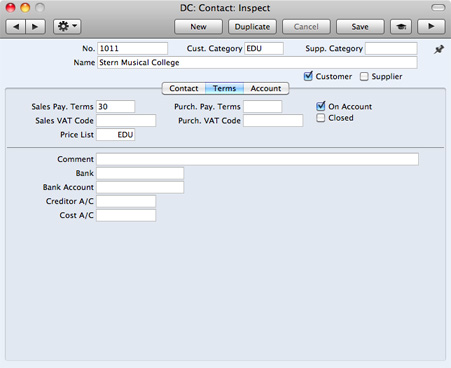
When you enter an
Invoice for one of these Customers, the correct prices will be brought in automatically:
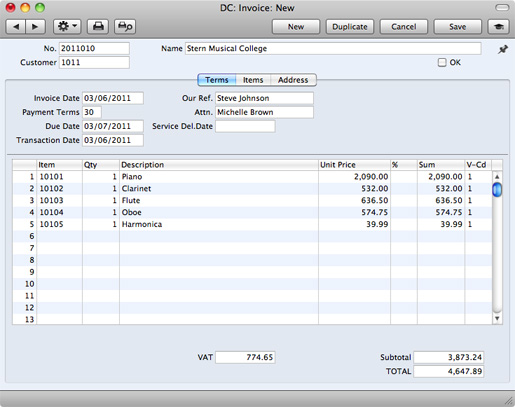
When you enter Item 10101 in the first row of the Invoice, the Unit Price of 2090.00 is brought in from the unique record in the Price register/setting for Item 10101 and Price List EDU. The Unit Prices for Items 10102, 10103 and 10104 are obtained in the same way. In our example, we did not enter a record in the Price register/setting for Item 10105 and Price List EDU. So for this Item the Unit Price of 39.99 is the Price of Item 10105 in the Item register (as shown in the first illustration in this example).
---
In this chapter:
Go back to home pages for:
