Printing Payment Forms and Cheques
It is often necessary to print certain documents associated with the Payment. These may be remittance advices, cheques or documents used to gain internal authorisation for the Payment.
You can incorporate a cheque into the design of your remittance advice Form, or you can have separate Forms for your remittance advice and cheque that will be printed together. To have them as separate Forms that will be printed together, follow this procedure:
- Using the Form register in the System module, design the remittance advice and the cheque. Use the 'Properties' function on the Operations menu to name the Forms (in this description, we have used the names "REM_ADVICE" and "CHEQUE" respectively) and to assign them both Document Types of "Payment Form". Sample Forms are supplied with Standard Accounts: you can modify them to suit your requirements. Full instructions for using the Form register can be found here, and details about some of the fields you can include in the "CHEQUE" Form can be found here.
- Select the Purchase Ledger using the [Module] button in the Master Control panel or the ⌘-0 keyboard shortcuts.
- Click the [Documents] button in the Master Control panel or use the ⌘-D keyboard shortcut. The 'Documents' list window is opened showing a list of available documents. Highlight 'Payment Forms'.
- Select 'Define Document' from the Operations menu.
- Use the Sequence column in the subsequent window to determine the order in which the Forms will be printed. If, for example, you need a remittance advice to be printed first, on the first line enter "1" as the Sequence Number and "REM_ADVICE" as the Form (you can use 'Paste Special' from the Form field to ensure the spelling is correct). On the second line, enter "2" as the Sequence Number and "CHEQUE" as the Form.
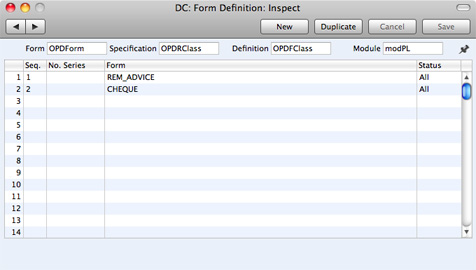
- If you only want to be able to print Payments that have been approved, enter "OKed" in the Status field. This will prevent the printing of Payments that have not yet been approved.
You can also use this feature to use a different Form when printing unapproved Payments, such as a Payment authorisation document.
- Click [Save] to save the Payment Form definition. From now on, whenever the you print the Payment Form, it will use both the "REM_ADVICE" and "CHEQUE" Forms.
You can print the Payment Form using one of two methods:
- When viewing an individual Payment record, by clicking the Printer icon. If you want to print to screen, click the Preview icon.
- By clicking the [Documents] button in the Master Control panel and selecting 'Payment Forms' from the subsequent list.
In the case of a Payment record containing payments to more than one Supplier, separate payment forms will be printed for each Supplier.
If you print an unordered Payment, the phrase "Test Printout" will be printed diagonally across the page as a watermark.
---
In this chapter:
Go back to:
