Individual Documents - Customer Labels
The Customer Labels document is included in the following Standard products:
- Standard Accounts (Sales Ledger module)
- Standard Invoicing
---
This document prints name and address labels to Contacts that have been marked as Customers (and/or Suppliers, in Standard Accounts). It uses the Address and Contact from the Customer (and Supplier) records in the Contact register.
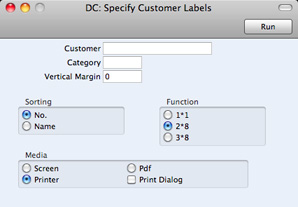
- Customer
- Paste Special
Customers and Suppliers in Contact register
- Range Reporting Alpha
Enter the Customer Number or range of Numbers for which you want the labels printed.
- By default, the 'Paste Special' list shows Customers. Click the [Suppliers] button if you need to see Suppliers.
- Category
- Paste Special
Customer Categories setting
- Select a Customer Category. Labels will be printed for all Contacts in that Category.
- Sorting
- The labels can be sorted by Contact Number or Contact Name.
- Function
- Choose which of the three standard label formats you are using, 2 or 3 columns and 8 rows on an A4 page, or a single label per page.
Illustrated below is a sample CUST_LABEL record from the Form register. Note that you should only draw each field once: the label printing function will print the fields the appropriate number of times on each page.
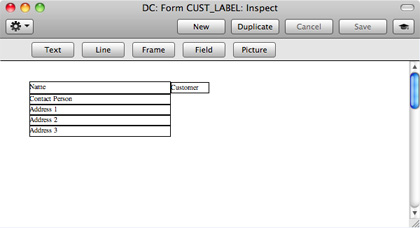
Add Fields to the Form design in the usual way (click the [Field] button and draw a rectangle where you want the field to appear). When the 'Field' dialogue box opens, specify the Fieldname:
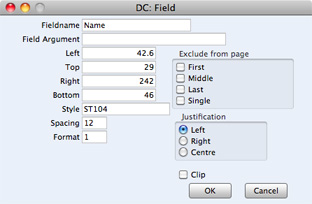
If you find the labels are not aligned properly, set the Format to 1.
If you want static text to be printed on your labels (i.e. text that identifies the information on the labels, such as "Customer Name"), follow these steps:
- Click the [Field] button and draw a rectangle where you want the static text to appear. The Field dialogue box opens.
- Leave the Fieldname blank and enter the static text in the Field Argument field.
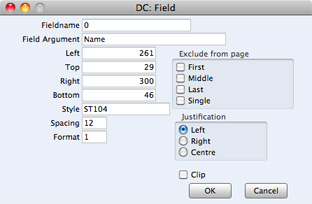
- Click [OK] to save.
- Do not use the [Text] button for this purpose: any text entered this way will be printed for the first label only.
---
In this chapter:
Go back to home pages for:
