Multi-Row Blocks
You can design a report that lists the contents of a multi-row block, such as
Payment Modes or
VAT Codes. A multi-row block contains a single record with a matrix. In designing such a report, you cannot specify a block as the primary register: in fact the report will not have a primary register. You should instead specify the matrix at the beginning of the report. Follow these steps:
- Create a new record in the Report register. On the 'Data' card of the 'Report Definition: New' window, click the [Matrix] button above the report display area. Complete the 'Matrix Rows' dialogue box as shown below (the example shows a report listing VAT Codes):
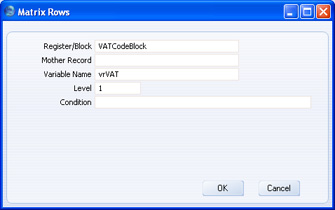
- Register/Block
- Specify the block that is to provide the basis of the report. You can use the 'Paste Special' function to ensure the block name is spelt correctly. When you first open the 'Paste Special' list, it will contain registers. To see a list of Blocks, click the [Blocks] button in the top left-hand corner of the window.
- Mother Record
- Leave this field blank when adding a block to a report.
- Variable Name
- Enter a name for the variable that will hold the contents of the block.
- Level
- Enter the appropriate level for the report. In a simple list as in the example, the block is effectively the primary register and therefore the level should be 1.
- Click the [OK] button. The block is shown in a "Register Matrix:" line in the report display area:
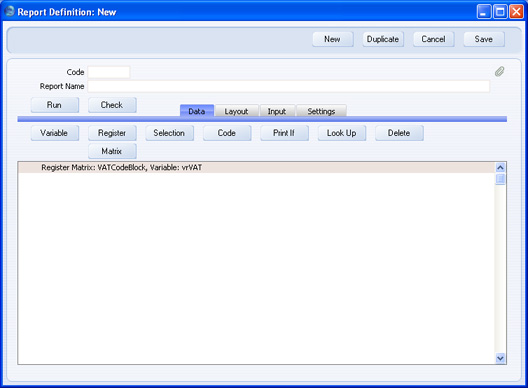
- You can add other features to the report in the normal way. For example, you can add a search using the [Selection] button. Design the report output on the 'Layout' card as usual:
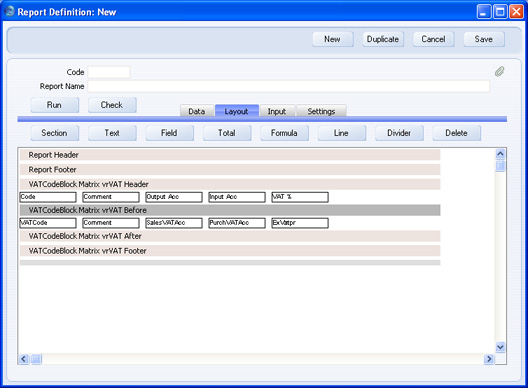
- This is the result:
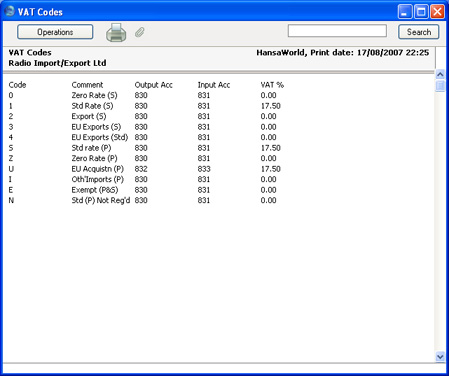
Please click
here for more details about using single record blocks in reports.
