Restoring from a Back-up
Restoring from a back-up is a non-destructive process, i.e. the back-up file is not affected by the reading process. This means that you can use the same back-up file more than once.
Follow these steps:
- Locate the "Standard XXX.hdf" file on your hard disk (where XXX is the name of your Standard application). It will be stored in Home/Library/Application Support/Standard XXX 6.3 UK.
Note that Home/Library is an invisible folder in OS X 10.7 (Lion). To open it, go to the Finder and select the Go menu while holding down the Option (Alt) key. Select 'Library' from the menu.
- Hold down the Ctrl key on your keyboard and click on the .hdf file. When the menu appears, choose 'Show Package Contents'. A window will open, listing the contents of the "Standard XXX.hdf" file. Move the "HANSA.HDB" file out of the package. If you need to restore your database using a text back-up file stored in the "Backup" folder in the package, move this text back-up file out of the package as well.
Leave the "Attach" folder and its contents in place, otherwise all attachment links will be lost after restoring.
- Double-click your Standard application. As there is no "HANSA.HDB" file in place, a new database will be created.
! | It is important to restore to a new, empty database, to avoid mixing the restored data with the old, damaged database. |
|
- When the 'Welcome' window appears, click the [Import Backup] button:
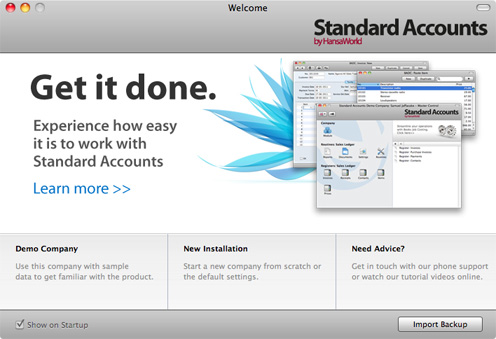
- When the 'Open File' dialogue box opens, locate and open the back-up file in the normal way. The back-up data will be imported.
---
In this chapter:
Go back to home pages for:
