Available Tools and Functions (POS Button Types) - Modifying Invoice Lines
This page describes the POS Buttons that you can use to modify lines that you have added to POS Invoices. Please refer
here for details about making these buttons appear in POS Invoices.
Amend Line
- Function
- Allows the modification of an existing line in a POS Invoice.
- Workflow
- Highlight the line in the POS Invoice that is to be changed. The last line added to the Invoice will be highlighted by default.
- Click or touch the "Amend Line" button.
- Enter the new quantity, price or discount in the 'Amend Line' window:
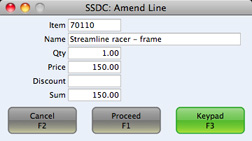
- If the Till has a touch screen but no keyboard, touch the field to be amended and then touch the [Keypad] button to open a keypad. Enter the new figure and touch the [Enter] key.
- Click or touch the [Proceed] button in the 'Amend Line' window to commit the amendment to the POS Invoice or [Cancel] to return to the POS Invoice without amending it.
Delete Row
- Function
- Removes a line from a POS Invoice.
- Workflow
- Highlight the line in the POS Invoice that is to be removed. The last line added to the Invoice will be highlighted by default.
- Click or touch the "Delete Row" button.
- The line will be removed.
- Note
- The "Delete Row" button will delete lines of all kinds from POS Invoices (e.g. it will remove payment lines, sales assistant lines etc as well as Item lines).
Void Item
- Function
- Removes a line from a POS Invoice.
- Workflow
- Highlight the line in the POS Invoice that is to be removed. The last line added to the Invoice will be highlighted by default.
- Click or touch the "Void Item" button.
- The line will be removed.
- Note
- The "Void Item" button will only delete lines containing Items from POS Invoices. Unlike the "Delete Row" button it will not delete other lines (e.g. lines containing payments).
---
In this chapter:
Go back to:
