Creating a New Database - Single-user
To create a new single-user database, follow these steps:
- Ensure there is no database file with the name "HANSA.HDB" in the folder containing the Enterprise by HansaWorld application (or in C:\Users\xxx\AppData\Local\VirtualStore\Program Files (x86)\HansaWorld\Enterprise 6.4 XXXX-XX-XX if you are using Windows Vista or later and you installed the Enterprise by HansaWorld application in C:\Program Files (x86)) then launch the application by double-clicking. A new database will be created automatically.
The "DBDEF.TXT" and "DEFAULT.TXT" text files must be present in the same folder as the application when you create a new database. Enterprise by HansaWorld will use these files to set some initial preferences in the new database.
! | The installation will not be correct if the "DBDEF.TXT" file is missing. |
|
- The 'Welcome to HansaWorld' window will appear, asking you how you want to use the application:
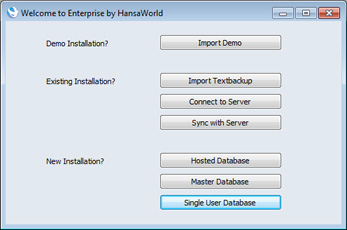
- Click the [Single User Database] button if you are starting Enterprise by HansaWorld for the first time, or the [Import Textbackup] button if you have already been using Enterprise by HansaWorld and you need to import a back-up file to a new database. The first option is described here: for details of the second, please refer to the Restoring from a Back-up page.
- Create a new Company and User Account for yourself, as described in steps 4-9 on the Creating a New Database - Server page, and log in. The Master Control panel will appear, with your name shown in the title bar. This is illustrated on the Work Area page.
- You can now record your full company details, enter extra Companies if you need them, import sample data and apply for an Enabler Key.
---
Go back to:
