Creating a New Database - Settings - Entering your Company Name and Address
Each Enterprise by HansaWorld module contains a number of settings that you can use to control how that module operates. Before you start working with each module, you should check its settings, to tailor its behaviour to your requirements. Some settings have an impact that goes beyond a single module, in fact affecting your entire Enterprise by HansaWorld system. You can find these settings in the System module.
You will now use one of these settings, the Company Info setting, to enter company name, address and other information that will then be printed in reports and documents such as Invoices. Follow these steps:
- Click the [Module] button in the Master Control panel or use the Ctrl-0 (zero) (Windows and Linux) or ⌘-0 (Mac OS X) keyboard shortcut. This list of modules appears:
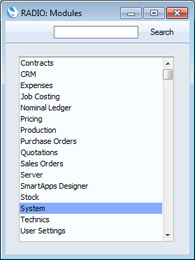
Choose the System module by double-clicking.
In all list windows such as this one, you can navigate to and select an option using the keyboard if you so prefer. Type the first few characters of the name of the option you want (in this case, "sys" for example) and then press the Enter or Return key twice.
- Click the [Settings] button in the Master Control panel or use the Ctrl-S (Windows and Linux) or ⌘-S (Mac OS X) keyboard shortcut to bring up a list of the settings in the System module:
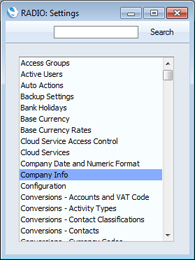
- Double-click the 'Company Info' option. The 'Company Info: Inspect' window appears.
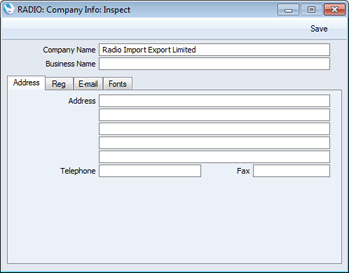
The Company Name that you entered in the 'Enter Company Name' window (step 4 on the Creating a New Database - Server page or the Creating a New Database - Single-user page) will be shown in the first field. Use the Business Name field if your company has two names (for example, a registered name and a commercial name). It is mandatory to enter a Business Name (i.e. registered name) in Portugal. Enter your address and contact information as shown in the example illustration below.
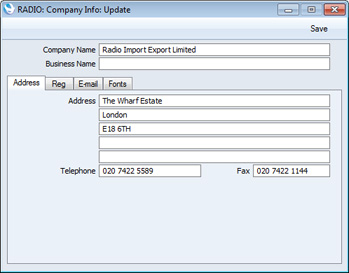
- Click the [Reg] button towards the top centre of the window to see the other important fields in this setting.

Here you can enter your company registration number and VAT Number:
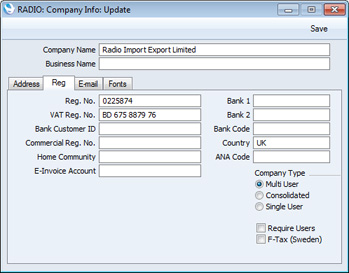
Make sure the company name and telephone number (on the 'Address' card) and the company registration number and VAT number (on the 'Reg' card) are exactly as written and spelt in your HansaWorld contract, as this information will be used when you register the software. This information will also be printed on the documents such as Invoices and Purchase Orders that you send to your Customers and Suppliers. You should also check that the Company Type is correct, as this will also be used during the registration process:
- Multi User
- Choose this option if more than one person will have access to the company (i.e. the company will be stored in the database on a server machine). You should choose this option if you clicked the [Master Database] button in the 'Welcome to HansaWorld' window as described here.
- Consolidated
- Choose this option if the information in the company will be included in consolidated reports. Please refer here for more information.
- Single User
- This option means that only one user will be able to log in to the company at any one time. You should choose this option if you clicked the [Single User Database] button in the 'Welcome to HansaWorld' window as described here.
If your company has two names (a registered name and a commercial name), enter the registered name in the Business Name field towards the top of the window. The commercial name should already be in the Company Name field immediately above.
The Bank Customer ID is an ID number used for automatic (modem) communication with certain credit institutions in some countries.
In Portugal, you must also enter information required for SAF-T reporting in the following two fields:
- Commercial Reg. No.
- Enter the commercial registration number of your company.
- Home Community
- Enter the region or district in which your company is located.
- Click the [E-mail] button towards the top centre of the window to see the other fields in this setting.

The Edit and Report Font fields allow you to select different fonts for use on screen and in reports respectively. If you leave these fields empty, default fonts selected for maximum readability will be used. You should only change them if you have good reasons to do so. In non-English versions of Enterprise by HansaWorld, use these fields to select fonts with special character sets.
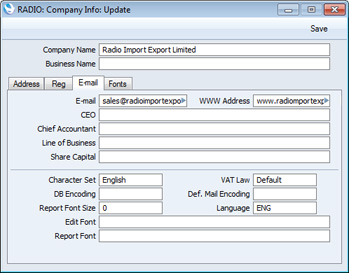
VAT Law and Character Set are used to ensure the behaviour of Enterprise by HansaWorld conforms to certain local conventions of the country in which it is being used. To choose the correct VAT Law and Character Set for your location, place the cursor in one of these fields and then press the Ctrl-Enter (Windows and Linux) or ⌘-Enter (Mac OS X) key combination. A selection list will appear in which you can choose an option by double-clicking. In the case of the VAT Law field, if your country is not listed in the selection list, choose the "Default" option.
Details of the other fields in this setting can be found on the Company Info page.
- When you have completed the window, click the [Save] button in top right-hand corner to save the changes and close the window.
The next steps in configuring a new database are to ensure that you have been granted access to the appropriate
modules and that the correct numbers of users and Companies have been registered, enter
extra Companies if you need them, import
sample data and apply for an
Enabler Key.
---
Go back to:
