N/L Accruals - The N/L Accruals Setting
To enter a new N/L Accrual record or to edit an existing one, first open the 'Settings' list by clicking the [Settings] button in the Master Control panel or using the Ctrl-S/⌘-S keyboard shortcut. Double-click 'N/L Accruals' in the list. The 'N/L Accruals: Browse' window is displayed, showing all N/L Accrual records previously entered. Double-click a record in the list to edit it, or add a new record by clicking the [New] button in the Button Bar. When the record is complete, save it by clicking the [Save] button in the Button Bar or by clicking the close box and choosing to save changes. To close it without saving changes, click the close box.
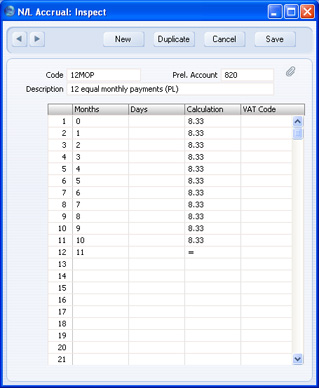
- Code
- Enter a unique Code by which the N/L Accrual record will be identified. The Code should be one that has not already been used for an Autotransaction.
- Description
- Enter a name for the N/L Accrual record, to be shown in the 'N/L Accruals: Browse' window and the 'Paste Special' list.
- Prel. Account
- Paste Special
Account register, Nominal Ledger/System module
- Specify here an Accrual Account, which will usually be a Balance Sheet Account.
- When you use this N/L Accrual record in a Sales Invoice row, this Account will be credited with the value of the Invoice row (excluding VAT). Use of the 'Generate N/L Accrual Transactions' Maintenance function will then gradually move the value out of this Account into the Sales Account.
- When you use this N/L Accrual record in a Purchase Invoice row, this Account will be debited with the value of the Invoice row (excluding VAT). Again, use of the 'Generate N/L Accrual Transactions' Maintenance function will then gradually move the value out of this Account into the Purchase Account.
Use the grid to define the formula used when creating the record in the
Simulation register. Shown below is a sample Simulation, created from a Purchase Invoice using the N/L Accrual record illustrated above. Each row in the N/L Accrual record creates two rows in the Simulation (in this example debiting the Purchase Account and crediting the Accrual Account).
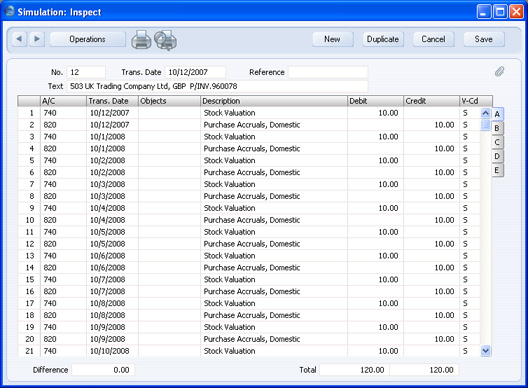
- Months, Days
- These two columns are used to calculate the Transaction Date of each balancing set of debit and credit postings in the Simulation. This will become the Date of the Nominal Ledger Transaction when one is created from the pair of postings by the 'Generate N/L Accrual Transactions' Maintenance function.
- If a Transaction Date is to be a certain number of months after the Invoice Date, specify that number of months in the Months column. The day in the month will be the same as that of the Invoice Date. If you enter "0", the Transaction Date will be the same as the Invoice Date.
- If each Transaction Date is to be a certain number of days after the Invoice Date, specify that number of days in the Days column.
- If values are entered in both the Months and Days fields, the Transaction Date will be calculated using both (i.e. Invoice Date + Months + Days).
- Calculation
- Specify here the percentage of the Invoice value that is to be the value of the corresponding set of debit and credit postings in the Simulation.
- On the final row of the grid, you can enter an equal sign (=) to signify that the value of the corresponding set of postings in the Simulation is to be the remaining Invoice amount. This ensures that nothing is lost when reducing the percentage to two decimal places.
- VAT
- Paste Special
VAT Codes setting, Nominal Ledger
- If you enter a VAT Code here, it will be copied to the corresponding set of debit and credit postings in the Simulation (and, from there, to the Transaction). It will not affect the calculation, but will be used for reporting (e.g. VAT Return).
- If you leave this field empty, the VAT Code will be taken from the Invoice or Purchase Invoice row.
