Cost Price Variance Alerts
Use this setting if you would like a responsible Person or Persons to be notified every time an attempt is made to
approve and save a Goods Receipt in which at least one Item is being received into stock with an unusual cost. The notification will be by Mail and Activity. An unusual cost is a Cost Price in a Goods Receipt row that is greater or less than the Weighted Average of the Item in question by a specified percentage.
If you want to use this feature, follow these steps:
- Specify a Responsible Person or Persons in each Location. This Person or Persons will receive the Cost Price Variance Alerts.
- Ensure that every Person who will approve and save Goods Receipts has a Mailbox.
- Configure the Cost Price Variance Alerts setting as described below.
It is strongly recommended that you use Cost Price Variance Alerts in combination with the 'Disallow Cost Price Variance on Goods Receipt'
Access Group Action. If you give Full access to this Action to the Persons who approve and save Goods Receipts, they will not be able to approve a Goods Receipt that contains an unusual cost, as follows:
- If a Goods Receipt containing an unusual cost is entered and approved before saving for the first time, saving will be prevented by Full access to the 'Disallow Cost Price Variance on Goods Receipt' Access Group Action. As it is not possible to save the Goods Receipt, no notification Mail or Activity will be created as there will be no Goods Receipt to check. It will be possible to save the Goods Receipt in an unapproved state.
If the Person entering the Goods Receipt has None access to the 'Disallow Cost Price Variance on Goods Receipt' Action or belongs to an Access Group in which the Action is not listed, the Goods Receipt will be saved and no notifications will be issued.
- If an attempt is made to approve and save an existing Goods Receipt, saving will again be prevented by Full access to the 'Disallow Cost Price Variance on Goods Receipt' Access Group Action. This time, a Mail will be sent to the Responsible Person(s) in the Location, requesting them to check and approve the Goods Receipt. The sender of the Mail will be the Person attempting to approve the Goods Receipt. A To Do Activity will also be created for the Responsible Person(s) in the Location, ensuring the need to check and approve the Goods Receipt appears in their Task Manager as a reminder. The Goods Receipt will be attached to the Mail and the Activity.
If the Person approving the Goods Receipt has None access to the 'Disallow Cost Price Variance on Goods Receipt' Access Group Action or belongs to an Access Group in which the Action is not listed, the Goods Receipt will be saved, and notifications will be issued.
If no notification Mail is created when expected, the probable reason is that the Person attempting to approve the Goods Receipt does not have a Mailbox.
The Cost Price Variance Alerts setting contains the following options and fields:
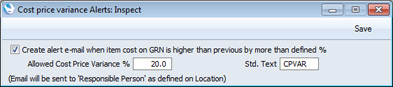
- Create alert e-mail when item cost on GRN is higher than previous by more than defined %
- Tick this box if you would like a Mail to be sent to the Responsible Person(s) in the relevant Location whenever an attempt is made to approve and save a Goods Receipt in which in which at least one Item is being received with an unusual cost. A To Do Activity for the Responsible Person(s) will always be created, irrespective of whether this box is ticked.
- Allowed Cost Price Variance %
- Specify here the variance percentage that should trigger the sending of a notification Mail and creation of a notification To Do Activity.
- For example if you enter 50% here, notifications will be sent when a Goods Receipt contains a Cost Price that is more than 50% higher or lower than the Weighted Average of the Item in question.
- If you do not enter a percentage, notifications will be sent from every Goods Receipt except those where all Cost Prices are the same as the Weighted Averages of the Items in question.
- Std. Text
- Paste Special
Standard Text register, CRM module
- Specify here the Code of a record in the Standard Text register in the CRM module. This record should contain the text of the message that will be included in the notification Mail and To Do Activity.
When you have finished working with this setting, click the [Save] button in the Button Bar to save the changes and close the window. To close the window without saving changes, click the close box.
---
Settings in the Business Alerts module:
Go back to:
