Database Duplication
In some circumstances, it may not be practical to create text back-up files every day using either the
back-up facilities built in Enterprise by HansaWorld or
specialist back-up software. If the database is very large and/or 24-hour access is required, it may not be convenient to slow the speed of operation or to prevent users logging in altogether while back-up files are created. In this situation you can use the database duplication feature to create copies of the database file (the "HANSA.HDB" file) automatically.
Remember that you will no longer be able to use an old "HANSA.HDB" file if you have updated the version of your Enterprise by HansaWorld application. Therefore, while database duplication can play an important role in your back-up routine, you must still create a text back-up when you are about to update to a new version, and if you want to create an archive copy of your database that you want to be able to read in the future. Updating is described here. You can of course use a script to move the duplicate database to another machine, rename it "HANSA.HDB", start the command line server application and create a text back-up. To create a true back-up, the script should also move the other contents of the folder containing your Enterprise by HansaWorld application, especially the "Attach" folder.
If you are using journaling, you must do so in combination with the database duplication feature.
The database duplication feature will create a copy of your database and store it in the folder containing your Enterprise by HansaWorld application. This process will result in the following files being created:
- While the first copy is being created, the file will be named "HANSA.HDB.TEMP".
- When the copy is complete, the file will be renamed "HANSA.HDB.COPY".
- When the second copy begins, a second file named "HANSA.HDB.TEMP" will be created.
- When the second copy is complete, the file will be renamed "HANSA.HDB.COPY". The previous "HANSA.HDB.COPY" will be renamed "HANSA.HDB.OLD". If there already is a "HANSA.HDB.OLD", it will be deleted.
There will therefore be a maximum of two entire copies and one partial copy in the folder at any one time. To be safe, make sure there is always enough disk space for three copies of the database. If there is insufficient disk space to make a copy, a notification mail will be sent to the Postmaster's Mailbox. The Postmaster is specified in the
Mail and Conference Settings setting in the E-mail and Conferences module.
Follow these steps to configure the database duplication feature:
- Select 'Technics' using the [Module] button in the Master Control panel or the Ctrl-0 (zero) (Windows and Linux) or ⌘-0 (Mac OS X) keyboard shortcut. Then, click the [Settings] button in the Master Control panel or use the Ctrl-S or ⌘-S keyboard shortcut.
- Double-click 'Timed Operations'. The following window appears:
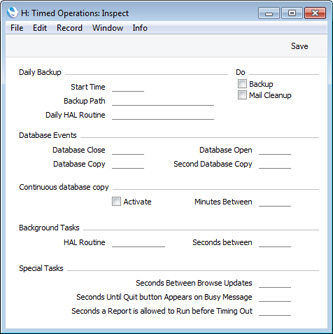
- Enter in the Database Copy field the time when you want the database to be copied. Use the 24-hour clock, and place a colon (:) between the hour and the minute. If you would like the database to be copied twice a day, enter the second time in the Second Database Copy field (this must be later than the first copy time).
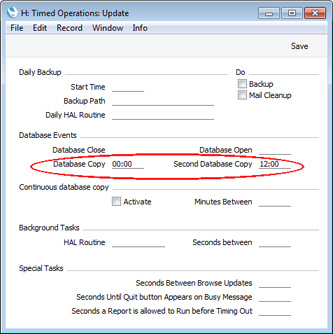
If you are also using the Backup option to create a daily text back-up, make sure the text back-up is created at a different time to the copy. They should not be created at the same time.
- If two copies a day are not enough, use the Continuous Database Copy feature. Check the Activate box and enter the number of minutes between copies. This is the number of minutes between the moment the last copy finished and the beginning of the next copy.
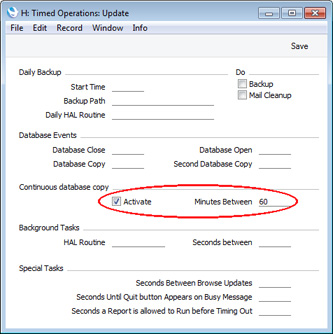
- Click the [Save] button in the Button Bar to save the changes. If you activated the Continuous Database Copy feature, the first copy will begin immediately.
By default, the database copy speed is set to approximately 1.25 MB per second (4.5 GB per hour). The speed is limited to ensure that the system remains usable while the database is being copied. You can change the default, but bear in mind that increasing the copy speed will make the system less responsive for the users, while reducing it may mean it will take too long to copy the database. A possible guideline is to set the copy speed to one third of the copy speed when no users are logged in.
To change the database copy speed, open the Optional Features setting in the System module and go to the 'Performance' card:
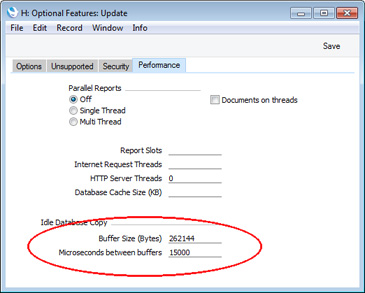
The database duplication feature creates a duplicate database by copying one section of the database at a time. Each section is known as a "buffer". In this example, we have specified a buffer size (size of each copied section) of 262144 bytes (256k) and a delay of 15000 microseconds between the end of one buffer and the beginning of the next. This will give a copy speed of about 16.7 MB per second (58.6 GB per hour). To calculate the copy speed, divide the buffer size in MB (0.25 in this example) by the delay in seconds (0.015). The result (in this case, 16.7 MB per second) will be a theoretical maximum, which you should then reduce to allow for the time to copy the buffer (this time will be hardware dependent).
---
In this chapter:
Go back to:
