Printing Purchase Invoices
You can print a Purchase Invoice can be printed, to facilitate approval or authorisation.
To print a Purchase Invoice, open it in a record window and click the Printer icon in the Button Bar. You must save the Purchase Invoice if the latest modifications are to be included in the printed document. If you want to print to screen, click the Preview icon.
Alternatively, to print several Purchase Invoices at once, click the [Documents] button in the Master Control panel and (or use the Ctrl-D (Windows and Linux) or ⌘-D (Mac OS X) keyboard shortcuts) select 'Purchase Invoice Forms' from the subsequent list.
Purchase Invoices and Purchase Invoice Credit Notes will be printed using different Forms. To determine the Forms that will be used, follow these steps:
- Design the Purchase Invoice and Purchase Invoice Credit Note Forms using the Form register in the System module. Use the 'Properties' function on the Operations menu to name the Forms (in this description, we have used the names "PURCH_INV" and "DEBIT_INV") and to assign them both the Document Type "Purchase Invoice". A full list of the fields you can include in the Form design can be found here.
- Select the Purchase Ledger using the [Module] button in the Master Control panel or the Ctrl-0/⌘-0 keyboard shortcuts.
- Click [Documents] in the Master Control panel or use the Ctrl-D/⌘-D keyboard shortcuts. The 'Documents' list window will be opened: highlight 'Purchase Invoice Forms'.
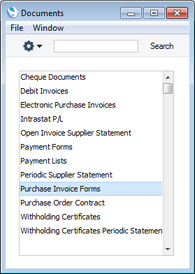
- Select 'Define Document' from the Operations menu.
- In the subsequent 'Form Definition' window, enter "PURCH_INV" in the Form field of the first row (you can use 'Paste Special' to ensure the spelling is correct).
If you only want to be able to print Purchase Invoices that have been marked as OK, enter 'OKed' in the Status column in every row in the 'Form Definition' window. This will prevent the printing of Purchase Invoices that have not yet been marked as OK. If you have also used Access Groups to control who can mark Purchase Invoices as OK, this feature helps prevent the fraudulent creation and printing of unauthorised Purchase Invoices.
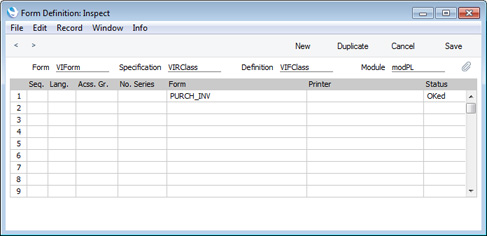
You can also use this feature to use a different Form when printing Invoices that have been marked as OK, as shown below:
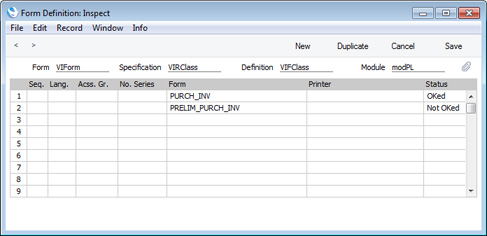
- Click [Save] to save the Purchase Invoice Form definition.
- Repeat steps 3-6 for the 'Debit Invoices' option.
From now on, Purchase Invoices will be printed using the following Forms:
- Purchase Invoices printed by clicking the Printer icon in the Purchase Invoice window will use the Purchase Invoice Form.
- Purchase Invoice Credit Notes printed by clicking the Printer icon in the Purchase Invoice window will use the Debit Invoice Form.
- All records printed using the Purchase Invoice Forms option in the 'Documents' list will use the Purchase Invoice Form.
- All records printed using the Debit Invoice Forms option in the 'Documents' list will use the Debit Invoice Form.
---
In this chapter:
Download:
Go back to:
