Operations Menu - Payment - Create E-Mail
You can use this function to create a Mail containing details of the Payment, which you can send to the Supplier by email.
When you select the function, the following window appears, in which you can create a new Mail:
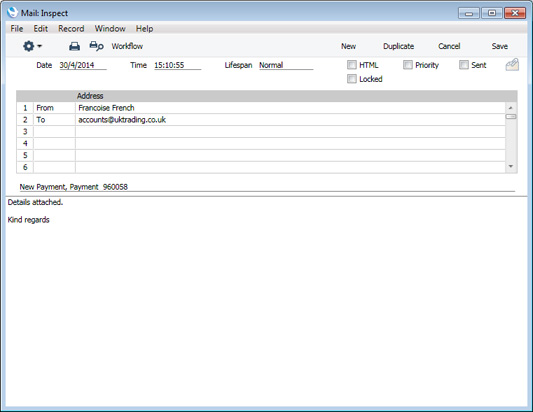
The new Mail will be opened in a window entitled 'Mail: Inspect'. This means that it has already been saved and is being opened for checking. The Mail will be composed as follows:
- The sender of the Mail will be the current user.
- The Recipient of the Mail will be the Email Address specified in the Contact record for the Supplier.
- The Subject and Text of the Mail will be taken from the record in the Mail Texts setting in the E-mail and Conferences module in which the Document is "Payments", as follows:
- If the Payment does not have a Language, the Subject and Text of the Mail will be taken from the Subject, First Text and Last Text fields in the header of the Mail Text record.
- If the Payment has a Language, the Subject and Text of the Mail will be taken from the Subject, First Text and Last Text fields in the relevant row for the Language in the Mail Text record.
- If the Payment has a Language but there is no row for the Language in the Mail Text record, the Subject and Text of the Mail will be taken from the Subject, First Text and Last Text fields in the header the Mail Text record.
- If there is no record in the Mail Texts setting in the E-mail and Conferences module in which the Document is "Payments", the Subject and Text of the Mail will be blank.
In all cases, the word "Payment" and the Payment Number will be added automatically to the Subject as a suffix.
In the example illustrated above, the text "New Payment, " (with trailing space) was taken from the Subject field in the Mail Texts record. The text "Payment Details attached." in the illustration was determined by the First Text specified in the Mail Texts record, while the following text "Kind regards" was determined by the Last Text specified in the Mail Texts record. Apart from the Payment Number, no details from the Payment will be added to the Mail.
- The Payment Form document will be attached to the Mail as a PDF file. This requires you to have designed a Form to be used by the Payment Forms document, and to have assigned that Form to the document using the 'Define Document' function. When you design the Form, you may need to use Styles that will embed fonts in PDF files (this will depend on the fonts you use). You may also need to choose a code page and page setup, which you can do in the Form Properties. Please refer here for details about designing Forms, and here for a list of the fields you can include in the Form used by the Payment Forms document.
You can reformat the main body of the Mail to suit your requirements, and change the recipient if necessary, perhaps to the
Mailbox of a member of staff. If you are then ready to send the Mail, tick the Sent box. Finally, save the Mail by clicking the [Save] button in the Button Bar. If you are using the Lock and Send E-Mails Automatically option in the
Mail and Conference Settings setting in the E-mail and Conferences module and the Mail contains an external email address (i.e. one with the @ sign), it will now be sent automatically. If you are not using this option, select 'Send E-mail' from the Mail's Operations menu after you have saved the Mail. Finally, close the Mail using the close box. You will be returned to the Payment window.
If the function does not create a Mail, the probable causes are:
- The current user does not have a Mailbox.
- The Supplier in the Payment does not have an email address.
- The Payment contains rows paying more than one Supplier. The function will only create a Mail if every row in the Payment will pay the same Supplier.
- The Payment has not been saved.
If you wish to use this function to send Mails to other members of staff, the intended recipient must have a Mailbox. If you need to send Mails to Suppliers, you must be using the External Gateway module, and you must have configured the E-Mail SMTP Server setting. Please refer
here for full details about the mailing features in Enterprise by HansaWorld.
---
In this chapter:
Go back to:
