Account Usage P/L - Creditors Card
This page describes the 'Creditors' card of the Account Usage P/L setting. Please click the following links for descriptions of the other cards:
---
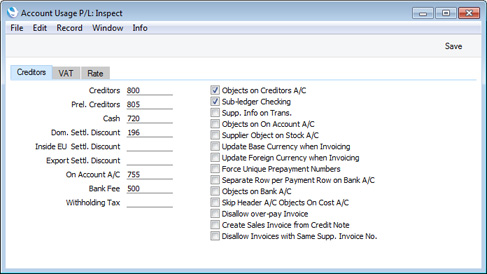
Account Fields
Each of these fields requires you to enter an Account Number. In each case, you can use the 'Paste Special' function (Ctrl-Return or ⌘-Return) to help you choose the correct Account.
- Creditors
- When you post a Purchase Invoice to the Nominal Ledger, its value including VAT will be credited to a Creditor Account. When you post a Payment to the Nominal Ledger, its value will be debited to the same Account. This Account therefore shows how much your company owes at a particular time.
- Specify here the Account that you wish to be used as your main default Creditor Account. This Account will be overridden if you have specified a separate Creditor Account for a Supplier or in the Supplier or Customer Category to which it belongs.
- Prel. Creditors
- When you receive a Purchase Invoice, you may want it to be posted to the Nominal Ledger as quickly as possible, but you may not be sure how to categorise the costs (i.e. you may not be sure which Cost Accounts to use). In this situation, you can create a "preliminary booking", whereby it will be credited to a preliminary Account. After the preliminary booking, you will still be able to change the Cost Accounts. When you are sure the Cost Accounts are correct, you can mark the Purchase Invoice as OK and save it. This will cause the preliminary Account to be debited and the normal Creditor Account to be credited. If you need to use this feature, specify the preliminary Account here. Please refer to the MAILLINK(HW0202PURCHINV_Preliminary_Booking,Preliminary Booking) page for more details and an example.
- Cash
- The Account entered here will be credited from a cash purchase (Cash Note), instead of the Creditor Account. Please refer to the Cash Notes page for more details.
- This Cash Account will be overridden if you have specified a separate Cash Account in the Payment Term used in a Cash Note.
- Dom. Settl. Discount, Inside EU Settl. Discount, Export Settl. Discount
- In the event of a Purchase Invoice attracting a settlement discount when you pay it on time, the Account specified here will be credited with the discount amount in the Nominal Ledger Transaction resulting from the Payment.
- The appropriate Settlement Discount Account for the Zone of the Purchase Invoice being paid will be used.
- Use the Payment Terms setting to configure settlement discounts.
- On Account A/C
- If you issue a Prepayment or On Account Payment to a Supplier without reference to a specific Invoice (such a payment might be a deposit that you issue before you have received an Invoice), you can enter it to the Payment register with a Prepayment Number on flip D of the Payment row (a "Prepayment") or without a Prepayment Number (an "On Account" Payment).
- When you enter and post a Prepayment or On Account Payment to the Nominal Ledger, its value will be debited to the Account that you specify here. Usually this Account should be one that acknowledges that issuing a deposit creates an asset.
- When you enter a Prepayment or On Account Payment, the On Account A/C will be chosen in this order:
- The Cred. On Acc. A/C specified on the 'Accounts' card of the Contact record for the Supplier will be used.
- The On Account A/C in the Supplier Category to which the Supplier belongs will be used.
- The Creditors On Account A/C in the Customer Category to which the Supplier belongs will be used, but only if the Supplier does not belong to a Supplier Category.
- This On Account A/C in the Account Usage P/L setting will be used.
To be able to issue a Prepayment or On Account Payment to a Supplier, you must tick the On Account check box on the 'Terms' card of the Contact record for the Supplier in question. Otherwise, you will asked 'Enter invoice number' when you try to save the Payment.
- Bank Fee
- Specify here the Account that you want to be debited by any bank charges you may incur when issuing Payments. Please refer here for details about including Bank Fees in Payments.
- Withholding Tax
- If you enter a Purchase Invoice that is subject to Withholding Tax, you will enter the Withholding Tax amount in the Withh. Tax field in the footer (or have it calculated automatically). When you post the Purchase Invoice to the Nominal Ledger, the Withholding Tax amount will be credited to the Account specified here. Please refer to the first example on the Workflow and Examples page for more details.
Check Boxes- Objects on Creditors A/C
- This option has three effects:
- When you choose the Supplier in a Purchase Invoice, this option will cause any Purch. Object(s) specified in the Contact record for the Supplier to be copied to Objects field on the 'Terms' card of the Purchase Invoice.
- When you post a Purchase Invoice to the Nominal Ledger, this option will cause the Objects specified on the 'Terms' card to be assigned to the credit posting to the Creditor Account in the resulting Nominal Ledger Transaction.
If you are not using the Skip Header A/C Objects on Cost A/C option below, these Objects will be assigned to the debit posting(s) to the Purchase Account(s) as well.
- When you specify a Purchase Invoice Number in a Payment, this option will cause the Objects specified on the 'Terms' card of the Purchase Invoice to be copied to the Objects field on flip F of the Payment row. From there, they will be assigned to the debit posting to the Creditor Account.
- Sub-ledger Checking
- Check this box if you want to use the sub-ledger checking feature in the Purchase Ledger. This feature will prevent you from posting to specified control Accounts (such as Creditor Accounts) by journal from the Nominal Ledger (i.e. from Nominal Ledger Transactions that you enter yourself). This prevents you posting to control Accounts by mistake, and thus helps ensure the balances of control Accounts remain accurate.
- If you try to post to a control Account directly from a Nominal Ledger Transaction, you will be given the message "Account is protected by sub-ledger control".
- To specify the control Accounts that you want to be protected by the sub-ledger checking feature (i.e. the Accounts that are not to be used in the Transaction register), use the Sub-ledger Control Accounts setting in the Nominal Ledger and the System module.
- If you are using this feature, you will still be able to enter Payments by journal in the Nominal Ledger. For details of this process, please refer to the description of flip E of the Transaction window on this page.
- Using this feature also means that wherever you need to specify a Creditor Account (e.g. in this setting, in Supplier Categories, in Contact records for Suppliers and in Purchase Invoices), you must specify a recognised control Account (i.e. one listed in the Sub-ledger Control Accounts setting). This therefore ensures that you must use a control Account where necessary, and that you don't use one by mistake in any other circumstance.
- Note that this feature controls the sub-ledger checking feature on the purchase side only (i.e. it protects Creditor Accounts). There is a similar check box in the Account Usage S/L setting that performs an equivalent function on the sales side (i.e. for Debtor Accounts).
- Supp. Info. on Trans.
- When Nominal Ledger Transactions are generated automatically from Purchase Invoices, Payments and Cash Out records, this option will cause the Invoice Number, Due Date and Supplier (in the case of Invoices), the Payment Number, Payment Date and Supplier (in the case of Payments) or the Invoice Number (depending on the Type of the Cash Out row), Date and Supplier (in the case of Cash Out records) to be copied to flip E of the Transaction row posting to the Creditor Account.
- You should use this option if you want to use the Creditors Account report in the Nominal Ledger. This report lists debit and credit postings to the Creditor Account, organised by Supplier. In order to provide this analysis, the report needs the Supplier Number to be copied to flip E of each posting to the Creditor Account.
- You can change this setting in an individual Purchase Invoice, Payment or Cash Out record.
- Objects on On Account A/C
- When you enter a Payment, the Objects for the debit posting to the Creditor Account will be taken from the 'Terms' card of the Purchase Invoice being paid (these Objects will usually represent the Supplier). In the case of an On Account Payment or a Prepayment, there is no Purchase Invoice to supply the default Objects. Instead, if you are using this option, the default Objects will be taken from the 'Accounts' card of the Contact record for the Supplier (in the case of an On Account Payment and a Prepayment that is not connected to a Purchase Order) or from the 'Terms' card of the Purchase Order (in the case of a Prepayment that is connected to a Purchase Order). If you are not using this option, no default Objects will be offered in Prepayments and On Account Payments.
- Supplier Object on Stock A/C
- When you enter a Goods Receipt, the Objects on the 'Terms' card will be taken from the Contact record for the Supplier (Purch. Objects).
- By default, these Objects will be assigned to the credit posting to the Purchase Accruals Account when a Nominal Ledger Transaction is generated from the Goods Receipt. Check this box if you would like them to be assigned to the debit posting to the Stock Account as well.
- If you are using the Skip Header A/C Objects on Cost A/C option below, these Objects will not be assigned to either posting in the Transaction, irrespective of whether you are using this Supplier Object on Stock A/C option.
- Objects are not shown in a Returned Goods to Supplier record, but those in the originating Purchase Order or Goods Receipt (on the 'Date' or 'Comment' cards respectively, representing the Supplier) will be assigned to the debit posting to the Purchase Accruals or Returned Goods to Supplier Account. If you are using this option, they will be assigned to the credit posting to the Stock Account as well (again, providing you are not using the Skip Header A/C Objects on Cost A/C option below).
- Update Base Currency when Invoicing, Update Foreign Currency when Invoicing
- When you create a Purchase Invoice from a Purchase Order, these check boxes control the Base and Exchange Rates on the 'Currency' card of the Invoice. If you are not using these options, the Base and Exchange Rates will be copied from the Order. If you are using them, the latest Base and Exchange Rates will be used in the Purchase Invoice, although the prices in Currency will not be changed. This means you will still be charged the agreed price, but the value of the Invoice in the home Currency (and therefore in the Nominal Ledger) will be different to that of the Order.
- If you do not use these options, the Base and Exchange Rates in the Purchase Invoice will be determined by the Purchase Invoice Rate options in the Purchase Invoice Settings setting.
- Similarly, when you create a Purchase Invoice from a Goods Receipt, the Base and Exchange Rates will be copied from the Goods Receipt to the Purchase Invoice if you are not using these options. If you are using them, the latest Base and Exchange Rates will be used in the Purchase Invoice. In this situation, however, no reference will be made to the Purchase Invoice Rate options in the Purchase Invoice Settings setting.
- Force Unique Prepayment Numbers
- Check this box if you would like to ensure that you always use unique Prepayment Numbers when entering Prepayment Payments (in the Prepayment No. field on flip D of a Payment row ).
- You should use this option if you are using First Event Purchases, a feature that is only available if the VAT Law in the Company Info setting is "Ukrainian".
- Separate Row per Payment Row on Bank A/C
- When you enter a Payment with several rows, the resulting Nominal Ledger Transaction will usually contain a single credit posting to the Bank Account. Check this box if you would like such Transactions to contain separate credit postings for each Payment row. The Description in each credit posting will show the Purchase Invoice Number and Supplier Name, so you should use this option if you want this information to appear in the Account Reconciliation register (used for bank reconciliation).
- Objects on Bank A/C
- When you post a Payment to the Nominal Ledger, any Objects specified on flip F (i.e. Objects usually representing the Supplier) will be assigned to the debit posting to the Creditor Account in the resulting Nominal Ledger Transaction. If you are using this option, they will be assigned to the credit posting to the Bank or Cash Account as well.
- If you are not using the Separate Row per Payment Row on Bank A/C option above and you enter a Payment with several rows, the resulting Nominal Ledger Transaction will contain separate Bank Account postings for each Object combination.
- Skip Header A/C Objects on Cost A/C
- You usually cannot specify more than one Object belonging to a particular Object Type in a Purchase Invoice. For example, if there is an Object belonging to Object Type A on the 'Terms' card of an Invoice, you will not be able to use any Object belonging to the same Type in any of the rows.
- This option, which is provided to meet a requirement of Estonian state companies, bypasses this check by disabling the assignment of header Objects to certain postings in Nominal Ledger Transactions, as follows:
- From a Purchase Invoice, this option will prevent header Objects being assigned to the postings to the Purchase Accounts. Header Objects will still be assigned to the posting to the Creditor Account if you are using the Objects on Creditors A/C option above and to the VAT Input Account if you are using the Objects on VAT Account option on the 'VAT' card.
- From a Goods Receipt, this option will prevent header Objects being assigned to the postings to the Purchase Accruals Accounts and, if you are using the Supplier Object on Stock A/C option above, to the postings to the Stock Account.
- From a Returned Goods record, this option will prevent header Objects being assigned to the postings to the Cost of Sales or Returned Goods Accounts.
- From a Returned Goods to Supplier record, this option will prevent header Objects being assigned to the postings to the Purchase Accruals or Returned Goods to Supplier Accounts and, if you are using the Supplier Object on Stock A/C option above, to the postings to the Stock Account.
- From a Stock Revaluation record, this option will prevent header Objects being assigned to all postings.
- In a Purchase Order, using this option will mean that the check for Objects belonging to the same Type will not take place.
If you use this option, you will still not be able to specify two Objects belonging to the same Type in the header of one of the records mentioned above, or in a row.
- Disallow over-pay Invoice
- Use this option if you want to prevent Purchase Invoices from being overpaid. When you pay a Purchase Invoice using a Payment or a Cash Out record or using flip E of a Nominal Ledger Transaction, this option will prevent you from paying an amount that is greater than the outstanding amount. If you credit a Purchase Invoice, it will prevent the Credit Note having a value greater than the outstanding amount on the Invoice.
- As well as being a security measure, this option can prevent you overpaying a Purchase Invoice twice by mistake. This mistake can occur if you duplicate a Payment and then do not change the Invoice Numbers.
- This option should be used in countries where an overpayment must be treated as a Prepayment, not as a negative posting to the Creditor Account.
- Disallow Invoices with Same Supp. Invoice No.
- The Supp. Inv. No. is the number assigned to a Purchase Invoice by the Supplier.
- When you save a Purchase Invoice, a check will be made that you have not already used the Supp. Inv. No. with the same Supplier in a previous Purchase Invoice or Expense record (in the Document No. field on flip C). If you have, you will be warned "Invoice with this Supplier Invoice No. already exists", but the record will still be saved. Use this option if you want to prevent saving such a Purchase Invoice altogether. This will help reduce the risk of entering the same document more than once, as a Purchase Invoice and/or as part of an Expense claim.
---
Settings in the Purchase Ledger:
Go back to:
|
