Quotation Journal
This report shows the Quotations entered in the system. Closed Quotations are not listed.
When printed to screen, the Quotation Journal has Enterprise's Drill-down feature. Click on the Quotation Number of any Quotation in the report to open that Quotation record.
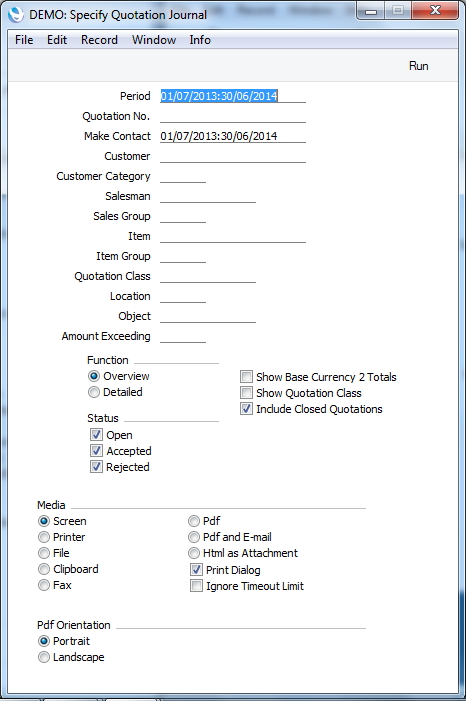
- Period
- Paste Special
Reporting Periods setting, System module
- Enter the start and end dates of the period covered by the report.
- Quotation No.
- Range Reporting
Numeric
- Enter a Quotation Number or a range of Numbers.
- Make Contact
- Paste Special
Reporting Periods setting, System module
- Range Reporting Date
- To list Quotations with a particular Make Contact date, enter that date here.
- Customer
- Paste Special
Customers in Customer register
- Enter a Customer Number to list the Quotations sent to a single Customer.
- Customer Category
- Paste Special
Customer Categories setting, Sales Ledger
- Enter a Customer Category to list the open Quotations that have been issued to Customers belonging to that Category.
- Salesman
- Paste Special
Person register, System module
- To limit the report to Quotations generated by a single Salesman, enter their initials here.
- Sales Group
- Paste Special
Sales Groups setting, System module
- To list Quotations with a particular Sales Group (shown on the 'Price List' card), enter that Sales Group here.
- Item
- Paste Special
Items in Item register
- Enter an Item Number to list the Quotations with a single Item.
- Item Group
- Paste Special
Item Group register, Sales Ledger
- Enter an Item Group to list the open Quotations that include Items belonging to that Group.
- Quotation Class
- Paste Special
Quotation Classes setting, Quotations module
- Enter a Quotation Class code to list Quotations of a single Class.
- Location
- Paste Special
Locations in Location setting, Stock module
- Enter a Location Code to list the Quotations with a single Location.
- Object
- Paste Special
Object register, Nominal Ledger/System module
- To limit the report to Quotations containing a single Object, enter that Object here. This refers to Objects entered at Quotation level, not those entered for Quotation rows. If you enter a number of Objects separated by commas, only those Quotations featuring all the Objects listed will be shown.
- Amount Exceeding
- To restrict the report to Quotations whose Total amount is greater than a certain figure, enter that figure here.
- Function
- Use these options to control how much detail is included in the report.
- Overview
- This option produces a report with a single line per Quotation, showing the Quotation Number, Date, Make Contact Date, Customer, Currency and Quotation Total including VAT.
- Detailed
- In addition to the information shown in the Overview, this option includes the full Customer address, telephone number and Payment Terms and lists all Items on the Quotation individually.
- Status
- Use these options to control which Status Quotations are included in the report.
- Open
- This option includes Quotation with Open Status.
- Accepted
- This option includes Quotation with Accepted Status.
- Rejected
- This option includes Quotation with Rejected Status.
- Show Base Currency 2 Totals
- By default, the report contains figures in the home Currency (Base Currency 1) for the total value of the Quotations listed including and excluding VAT. Check this box if you would like these figures to be expressed in Base Currency 2 as well. If you also check the Show Quotation Class box below, the totals for each Class will be expressed in both Currencies.
- Show Quotation Class
- This option sorts the Quotations by Class and provides total values including and excluding VAT for each Class. Quotations that do not have a Class will not be listed.
- Include Closed Quotations
- This option includes Quotations that have been ticked as Closed.
