Item Group List Sales Stat, excl. Discount
This report in the Sales Ledger is a list of the Items you have sold during the report period (i.e. Items included in Invoices, POS Invoices and Bar Tabs from that period). This list displays sales statistics from that period for each Item, including quantity sold, unit Cost and Base Prices, sum (i.e. total sales value before discount) and turnover (i.e. total sales value after discount).
This report is similar to the Item Statistics report, but in this case the Items are listed in Item Group order, and subtotal sum and turnover figures are provided for each Item Group.
When printed to screen, the Item Group Sales Statistics report has the Enterprise by HansaWorld Drill-down feature. Click on any Item Number to open the corresponding Item record.
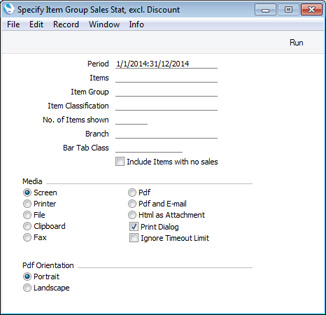
- Period
- Paste Special
Reporting Periods setting, System module
- Enter the start and end date of the reporting period. The statistics in the report will be compiled from Invoices, POS Invoices and Bar Tabs recorded during the period specified here.
- Items Paste Special Item register
- Range Reporting Alpha
- Use this field to limit the report to a single Item, or range of Items.
- Item Group
- Paste Special
Item Group register, Sales Ledger
- To restrict the report so that it only lists Items belonging to a particular Item Group, specify that Item Group here.
- Item Classification
- Paste Special
Item Classifications setting, Sales Ledger
- To restrict the report so that it only lists Items with a particular Item Classification, specify that Item Classification here. If you enter a number of Classifications separated by commas, the report will only list Items with all the Classifications listed.
- Branch
- Paste Special
Customers in Contact register
Specify a Branch if you only want the statistics in the report to be compiled from Invoices, POS Invoices and Bar Tabs featuring that Branch. This will be useful if your company has several Branches (e.g. several shops): the Branch where each transaction was created will automatically be recorded (for example, on the 'Del. Terms' card of the Invoice window), taken from the Local Machine setting in the User Settings module.
- Bar Tab Class
- Paste Special
Bar Tab Classes setting, Restaurant module
- Specify a Bar Tab Class if you only want the statistics in the report to be compiled from Bar Tabs featuring that Class. If you specify a Bar Tab Class in the Local Machine setting in the User Settings module on a particular computer or till, it will be copied to all Bar Tabs created on that machine. If you want waiters to be able to change the Class in a particular Bar Tab, add a "Set Tab Class" button to the Bar Tab window.
- Include Items with no sales
- Use this option if you want to include in the report Items that have not been sold during the report period.
---
In this section:
Go back to:
