Invoice Journal
This report is a chronological listing of the Invoices raised during the specified period. You can control the selection to list a range of Invoices or Invoices made out to a particular Customer. You can also select the type of Invoice.
When printed to screen, the Invoice Journal has the Standard ERP Drill-down feature. Click on any Invoice Number in the report to open an individual Invoice record.
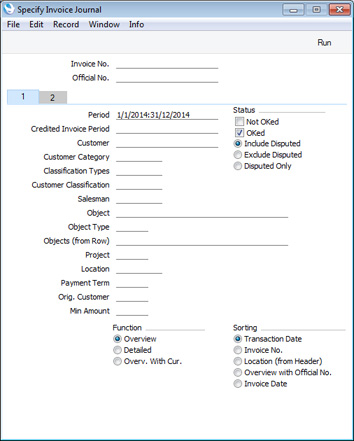
Header
- Invoice No
- Range Reporting
Numeric
- Enter an Invoice Number or a range Numbers separated by a colon (:) here if you would like specific Invoices to be shown in the report.
- Official No.
- Range Reporting
Alpha
- Enter an Official Serial Number or a range of Numbers separated by a colon (:) here if you would like specific Invoices to be shown in the report.
Card 1
- Period
- Paste Special
Reporting Periods setting, System module
- Enter the report period. The report will usually list Invoices whose Transaction Dates fall in the period specified here. However, if you decide to sort the report by Invoice Date, the report will list Invoices whose Invoice Dates fall in this period. The first period listed in the Reporting Periods setting will be used as a default.
- Credited Invoice Period
- Paste Special
Reporting Periods setting, System module
- Depending on the Invoice Type options that you select (on card 2), Invoices of all Types including Credit Notes will be included in the report, providing they fall within the period specified above. If you specify a second period in this field, Credit Notes will only be included in the report providing they fall in the period specified above and providing that the Invoices they are crediting fall in the second period specified here.
- You can use this field if you need to list Credit Notes that credit Invoices from a previous period (e.g. the previous month). Specify the previous period in this field, and use the Invoice Type options on card 2 to list Credit Notes only. This is often an auditing requirement.
- One implication of specifying a second period here is that a Credit Note that does not credit a specific Invoice will not be included in the report.
- Customer
- Paste Special
Customers in Contact register
- If necessary, limit the report to Invoices issued to a single Customer by entering a Customer Number here.
- If you select the Include Orig. Customer option on card 2, then an Invoice will be included in the report if its Customer or its Original Customer is the one specified here. You can also use the Orig. Customer field below to list Invoices with a particular Original Customer.
- Customer Category
- Paste Special
Customer Categories setting, Sales Ledger
- If you want the report to list Invoices issued to Customers belonging to a particular Customer Category, specify that Category here.
- Classification Types
- Paste Special
Classification Types setting, CRM module (if installed)
- Enter a Classification Type in this field if you want the report to list Invoices issued to Customers with Classifications belonging to that Type. If you enter a number of Classification Types separated by commas, Invoices made out to Customers with a Classification belonging to any of the Types listed will be shown.
- Customer Classification
- Paste Special
Contact Classifications setting, CRM module (if installed)
- Enter a Classification Code in this field if you want to list Invoices issued to Customers with a certain Classification. If you enter a number of Classifications separated by commas, only Invoices issued to those Customers featuring all the Classifications listed will be shown.
- Salesman
- Paste Special
Person register, System module
- To list Invoices with a particular Salesman, enter their Signature here. This refers to Salesmen entered at Invoice level, not those entered for Invoice rows.
- You can also specify a number of Salesmen separated by commas, in which case the report will only show Invoices featuring all the Salesmen listed. For example, if you enter Salesman A, the report will list Invoices for Salesman A, Salesmen A,B and Salesmen A,B,C. But if you enter Salesmen A,B, the report will not list the Invoices for Salesman A.
- If you are using the Limited Access feature and the user producing the report is only able to see their own records, their Signature will appear here by default and can't be changed. Please refer to the description of the 'Access' card of the Person register for full details about the Limited Access feature.
- Object
- Paste Special
Object register, Nominal Ledger/System module
- Specify an Object to restrict the report to Invoices featuring that Object. This refers to Objects at Invoice level, not those in the Invoice rows. If you enter a number of Objects separated by commas, only those Invoices featuring all the Objects listed will be shown in the report.
- Object Type
- Paste Special
Object Types setting, Nominal Ledger
- To limit the report to Invoices containing Objects belonging to a single Object Type, enter that Object Type here. Again, this refers to any Objects at the Invoice level.
- Object (from Row)
- Paste Special
Object register, Nominal Ledger/System module
- Use this field if you want to list Invoices in which a particular Object has been used in at least one row. If you enter a number of Objects separated by commas, an Invoice will only be included in the report if it has at least one row featuring all the Objects.
- If you produce the report using the Overview or Overv. With Cur. options, the figures in the report will be for each Invoice as a whole. If you use the Detailed option, only the rows with the specified Object(s) will be listed.
- Project
- Paste Special
Project register, Job Costing module (if installed)
- Use this field to list Invoices related a certain Project. You must create Project Invoices from the Job Costing module, using the 'Create Project Invoices' Maintenance function.
- Location
- Paste Special
Locations setting Stock module
- This field allows you to restrict the report to those Invoices that took their stock from a particular Location. This refers to the Location at Invoice level (shown on the 'Del. Terms' card of each Invoice), not those in the Invoice rows.
- Payment Term
- Paste Special
Payment Terms setting, Sales/Purchase Ledger
- Use this field to restrict the report to Invoices with a particular Payment Term.
- Orig. Customer
- Paste Special
Customers in Contact register
- Use this field if you need to list Invoices with a particular Original Customer. An Invoice will have an Original Customer if it was created from a Sales Order that has an Invoice To Customer specified on the 'Price List' card. This might be an Order where the Customer has asked you to invoice another company such as the head office or a leasing company.
- Min Amount
- Use this field if you would like the report to list Invoices where the Base figure is greater than a certain figure. The Base figure is the TOTAL expressed in your home Currency (Base Currency 1) and so the figure that you enter should also be in your home Currency.
- Status
- Specify here whether Invoices that have been marked as OK, those that have not been marked as OK and/or those that have been marked as Disputed are to be included in the report.
- Function
- Use these options to specify the level of detail required in the report.
- Overview
- This choice produces a report with a single line for each Invoice, showing the Invoice Number, Date, Customer, Type (e.g. Invoice, Cash Note, Credit Note, Total (both excluding and including VAT) and Currency. If you would like a column to be added showing the VAT amount, use the Show VAT Amount option on card 2.
- Detailed
- In addition to the information shown in the Overview, this option shows the Invoice Address, Due Date, Transaction Date, the Customer's Category, Order Number and Contact. It also lists the Invoice rows individually, showing the Item Number and Name, Unit Price, discount %, Sum and VAT Code. You can use this report as an archive file instead of a copy of each Invoice.
- Overv. With Cur.
- This option is similar the Overview, but also shows exchange rates.
- Sorting
- The report can be sorted by Invoice Date or Number, Transaction Date, Official Serial Number or Location.
- If you produce the Overview version of the report and choose the Overview with Official No. option, the report will be sorted by Official Serial Number and the Official Serial Number will be printed in place of the Invoice Number.
Card 2
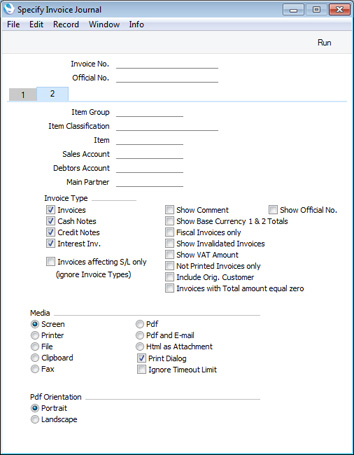
- Item Group
- Paste Special
Item Group register, Sales Ledger
- Range Reporting Alpha
- Use this field if you want to list Invoices in which at least one Item belonging to a particular Item Group has been sold
- If you produce the report using the Overview or Overv. With Cur. options, the figures in the report will be for each Invoice as a whole. If you use the Detailed option, only the rows with Items belonging to the specified Item Group will be listed.
- Item
- Paste Special
Item register
- Range Reporting Alpha
- Use this field if you want to list Invoices in which a particular Item has been sold
- If you produce the report using the Overview or Overv. With Cur. options, the figures in the report will be for each Invoice as a whole. If you use the Detailed option, only the rows with the specified Item will be listed.
- Item Classification
- Paste Special
Item Classifications setting, Sales Ledger
- Use this field if you want to list Invoices in which at least one Item with a particular Item Classification has been sold. If you enter a number of Classifications separated by commas, only Invoices selling at least one Item featuring all the Classifications listed will be shown. If you enter a number of Classifications separated by plus signs (+), Invoices selling at least one Item featuring at least one of the Classifications listed will be shown. If you enter a Classification preceded by an exclamation mark (!), Invoices selling at least one Item featuring any Classification except the one listed will be shown.
- For example:
- 1,2
- Lists Invoices selling at least one Item with Classifications 1 and 2 (including Items with Classifications 1, 2 and 3).
- 1+2
- Lists Invoices selling at least one Item with Classifications 1 or 2.
- !2
- Lists Invoices selling at least one Item without Classification 2.
- 1,!2
- Lists Invoices selling at least one Item with Classification 1 but without Classification 2. Note the comma before the exclamation mark in this example.
- !1,!2
- Lists Invoices selling at least one Item without Classification 1 or 2 or both. Again, note the comma.
- !(1,2)
- Lists Invoices selling at least one Item without Classifications 1 and 2 (Invoices selling Items with Classifications 1, 2 and 3 will not be listed).
- !1+2
- Lists Invoices selling at least one Item without Classification 1 or at least one Item with Classification 2 (Invoices selling an Item with Classifications 1 and 2 will be listed).
- (1,2)+(3,4)
- Lists Invoices selling at least one Item with Classifications 1 and 2 or one with Classifications 3 and 4.
- 1*
- Lists Invoices selling at least one Item with a Classification beginning with 1 (e.g. 1, 10, 100).
- 1*,!1
- Lists Invoices selling at least one Item with a Classification beginning with 1 but not 1 itself.
- *1
- Lists Invoices selling at least one Item with a Classification ending with 1 (e.g. 1, 01, 001).
- 1*,*1
- Lists Invoices selling at least one Item with a Classification that begins and ends with 1 (e.g. 11, 101, 1001).
If you produce the report using the Overview or Overv. With Cur. options, the figures in the report will be for each Invoice as a whole. If you use the Detailed option, only the rows with Items with the specified Item Classification(s) will be listed.
- Sales Account
- Paste Special
Account register, Nominal Ledger/System module
- Range Reporting Alpha
- This field allows you to list Invoices in which a particular Sales Account has been used in at least one row.
- If you produce the report using the Overview or Overv. With Cur. options, the figures in the report will be for each Invoice as a whole. If you use the Detailed option, only the rows with the specified Sales Account will be listed.
- Debtors Account
- Paste Special
Account register, Nominal Ledger/System module
- Range Reporting Alpha
- If you would like to list Invoices with a particular Debtors Account, specify that Account here.
- Main Partner
- Paste Special
Customers in Contact register
- If you want the report to list Invoices issued to Customers with a particular Main Partner (specified on the 'Terms' card of the Contact records for each Customer), specify that Main Partner here.
- Invoice Type
- Check the boxes to include Invoices of different types in the report.
- Invoices affecting S/L only (ignore Invoice Types)
- This option will overrule any Invoice Type options that you may have selected above and will cause Cash Notes, Credit Notes that credit Cash Notes and Invoices that were fully paid through the Touch-Screen interface to be excluded from the report. Invoices of these types do not update the Sales Ledger (i.e. do not post to Creditor Accounts), so this option will allow you to subtract the balance in the Receipt Journal from that in the Invoice Journal and compare it to the Sales Ledger report.
- Show Comment
- This option, which only affects the Detailed version of the report, will include the Comment from the 'Price List' card of each Invoice in the report.
- Show Official No.
- Use this option if you would like the Official Serial Number of each Invoice to be included in the report (in addition to the Invoice Number).
- If you would like the Official Serial Number to be printed instead of the Invoice Number, produce the Overview version of the report and use the Overview with Official No. option on card 1.
- Show Base Currency 1 & 2 Totals
- By default, overall totals (including and excluding VAT) for each Currency that has been used in the report will be printed at the end of the report. If you would like to print overall totals converted to Base Currencies 1 and 2 as well, check this box.
- Fiscal Invoices only
- Use this option if you would only like to list Invoices that have been marked as Fiscal Invoices (on the 'Del. Terms' card) in the report.
- Show Invalidated Invoices
- Use this option if you would like Invalidated Invoices to be included in the report.
- Show VAT Amount
- This option will add a column showing VAT amounts to the Overview and Overv. With Cur. versions of the report.
- Not Printed Invoices only
- Use this option if you would only like to list Invoices that have not been printed in the report.
- Include Orig. Customer
- If you specify a Customer on card 1, an Invoice will be included in the report if its Customer is the one that you specify. If you select this option, then an Invoice will be included in the report if its Customer or its Original Customer is the one specified.
- Invoices with Total amount equal zero
- By default, Invoices where the TOTAL is zero will be excluded from the report. Use this option if you would like them to be included.
---
Reports in the Sales Ledger:
Go back to:
|
