Open Invoice Customer Statement
The Open Invoice Customer Statement is a list of the Invoices issued to each Customer that are outstanding. You can therefore use it for debt-chasing purposes.
The report lists Customers in Customer Number order. For each Customer, the Customer Number and Name, telephone and fax numbers and Salesman are shown. The Customer's outstanding Invoices are then listed, with Invoice Numbers, Due Dates, Reminder Levels, outstanding amounts and numbers of days overdue being shown.
The age figures that will be printed in the "Days" column in the report will depend on the Show Delay Days options in the Age Limits setting in the Sales Ledger. If you are using the Open and Overdue option, the number of days by which an Invoice is overdue will be printed in this column as a negative figure. If an Invoice is not yet due for payment, the number of days until the Due Date will be printed as a positive figure. However, if you are using the Overdue Only option in the Age Limits setting, the number of days by which an Invoice is overdue will be printed as a positive figure. If an Invoice is not yet due for payment, "0" will be printed.
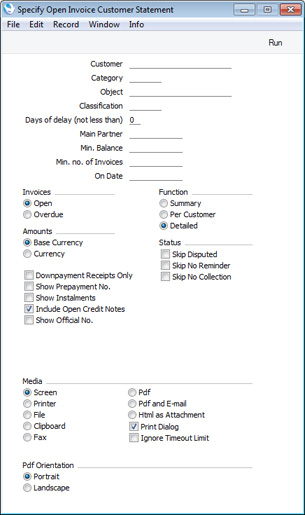
- Customer
- Paste Special
Customers in Contact register
- Range Reporting Alpha
- If necessary, enter here the Customer Number of the Customer (or range of Customers) you wish to include in the report.
- Category
- Paste Special
Customer Categories setting, Sales Ledger
- If you want to restrict the report to Customers belonging to a particular Customer Category, specify that Category here.
- Object
- Paste Special
Object register, Nominal Ledger/System module
- Specify an Object to restrict the report to Invoices featuring that Object. This refers to Objects entered at Invoice level, not those entered in Invoice rows. If you enter a number of Objects separated by commas, only those Invoices featuring all the Objects listed will be shown in the report.
- Classification
- Paste Special
Contact Classifications setting, CRM module (if installed)
- Enter a Classification Code in this field if you want to report on Customers with a certain Classification. If you enter a number of Classifications separated by commas, only those Customers featuring all the Classifications listed will be shown.
- Days of delay (not less than)
- If you only wish to include Invoices in the report that are overdue by more than a certain number of days, enter that number here. In other words, you can use this field if you want to exclude from the report Invoices that have only just become overdue.
- Main Partner
- Paste Special
Customers in Contact register
- If you want the report to list Customers with a particular Main Partner (specified on the 'Terms' card of the Contact records for each Customer), specify that Main Partner here.
- Min. Balance
- If you want the report to list Customers with an outstanding balance that is greater than a certain figure, specify that figure here.
- Min. no. of Invoices
- If you only want to include in the report Customers to whom you have issued at least a certain number of Invoices, enter that number here.
- On Date
- Paste Special
Choose date
- Enter a date to produce the report for a specific date. All Invoices that were open or due (depending on the choice made below) on that date will be included in the report, while Invoices and Receipts since that date will not be included. Invoices will be aged according to the specified date. If you leave the field empty, the current date will be used.
- Invoices
- Use these options to determine which Invoices are to be included in the report.
- Open
- This option lists all unpaid Invoices in the report.
- Overdue
- This option only lists Invoices that are due for payment in the report. These are Invoices whose Payment Terms have expired (i.e. those whose Due Dates have passed).
- Function
- Use these options to specify the level of detail that is to be shown in the report.
- Summary
- The Summary simply displays the number of open or overdue Invoices, the number of Customers with open or overdue Invoices and the overall open or overdue balance.
- Per Customer
- This version of the report lists each Customer individually, showing for each one their telephone and fax numbers, the responsible Salesman, the number of open or overdue Invoices and the open or overdue balance.
- Detailed
- The Detailed report lists all open or overdue Invoices for each Customer, and also displays an On Account/Prepayment balance if appropriate.
- Amounts
- The outstanding amounts can be shown in the your home Currency (Base Currency 1, converted using the Exchange Rate in each Invoice) or in the Currency of each Invoice.
- Status
- Use these options to remove Invoices marked as Disputed, No Reminder and No Collection from the report.
- If you select the Skip No Reminder option, outstanding Invoices in which the No Reminder box has been ticked will be excluded from the report, and Customers for whom the Reminders box has not been ticked will also be excluded.
- Downpayment Receipts Only
- This option will restrict the report so that it only lists outstanding Down Payment Invoices. Down Payment Invoices are Invoices for deposits created from Orders using the 'Create Down Payment Invoice' Operations menu function and from Receipts using the 'Create Down Payment' function.
- Show Prepayment No.
- If appropriate, the list of open or overdue Invoices for a particular Customer will be followed by a single On Account total. This total will include both Prepayments and On Account Receipts. Use this option if you would like this total to be followed by a list of open Prepayments, showing Prepayment Numbers and open values. You will be able to click on a Prepayment Number to open a Prepayment History S/L report for the Prepayment.
- This option only affects the Detailed version of the report.
- Show Instalments
- Invoices will be payable in instalments if they have Payment Terms that are connected to records in the Instalments setting. Such an Invoice will be shown in the report as being due on its Due Date (which will be its Invoice Date plus any Net Days specified in the Payment Term). Check this box if you would like to see the instalments listed individually, with their own Due Dates and outstanding balances.
- Include Open Credit Notes
- Use this option if you would like open Credit Notes to be included in the report. These will usually be Credit Notes that have not yet been allocated to specific Invoices.
- Show Official No.
- Use this option if you would like the Official Serial Number of each open or overdue Invoice to be included in the report (in addition to its Invoice Number). This option only affects the Detailed version of the report.
---
Reports in the Sales Ledger:
Go back to:
