Receipts Forecast
This report together with the
Payments Forecast in the Purchase Ledger, will be very useful for cash flow prediction purposes. It is a list of open Invoices (i.e. Invoices that have been marked as OK that are partially or wholly unpaid), sorted by Due Date or Settlement Discount Date together with an accumulating total. It therefore provides a provisional schedule of incoming revenue, showing how much it is expected the company will receive in the near future.
When printed to screen, the Receipts Forecast report has the Standard ERP Drill-down feature. Click on any Invoice Number in the report to open an individual Invoice record.
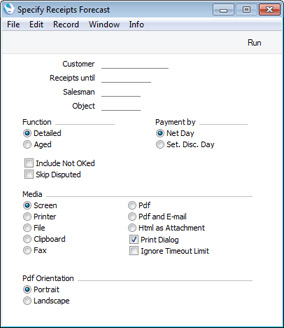
- Customer
- Paste Special
Customers in Contact register
- Use this field to show how much is outstanding from a single Customer. The report will list the Customer's outstanding Invoices, showing the amount outstanding against each Invoice together with an accumulating total.
- Receipts until
- Paste Special
Choose date
- By default, all outstanding Invoices will be listed in the report. If you would like the report to list only those Invoices that are due to be paid on or before a particular date, specify that date here. This will restrict the report so that it provides a receipt schedule for the near future and so will help you predict the cash flow position at a particular date.
The date on which an Invoice is due to be paid will either be its Due Date or its Settlement Discount Date, depending on which Payment By option (below) you choose.
- Salesman
- Paste Special
Person register, System module
- To list Invoices for a single Salesman, enter their Signature here.
- Object
- Paste Special
Object register, Nominal Ledger/System module
- To list outstanding Invoices with a particular Object, enter that Object here. This refers to Objects entered at Invoice level, not those entered in the Invoice rows. If you enter a number of Objects separated by commas, only those Invoices featuring all the Objects listed will be listed.
- Function
- Use these options to control the appearance of the report.
- Detailed
- This version of the report lists the outstanding Invoices individually, in scheduled receipt date order. The list shows the scheduled receipt date (i.e. Due Date or Settlement Discount Date), Invoice Number, Customer Number and Name, outstanding amount and an accumulating receipt total. If an Invoice is payable in instalments, each instalment will be listed individually, with the Customer Name indented to the right.
- Aged
- This version of the report does not list outstanding Invoices individually. Instead, it simply provides total figures that will become payable in each age group. The age groups are determined by the Age Limits setting in the Sales Ledger or the Accounting Periods setting in the Nominal Ledger.
- Payment by
- Use these options to select whether the report is to assume payment will be received on the Due Date of each Invoice ("Net Day" option), or on the last day on which any settlement discount is available ("Set. Disc. Day") option).
- If you choose the Net Day option, the full outstanding amount of each Invoice will be included in the report. If you choose the Set. Disc. Day option, the outstanding amount less any settlement discount will be shown. A settlement discount will be applied to an Invoice if its Payment Term has been configured to allow one.
- Include Not OKed
- Usually, the report will be compiled from Invoices that have been marked as OK. Select this option if you would like Invoices that have not yet been marked as OK to be included in the calculations as well. They will be shown in a separate section in the report.
- Skip Disputed
- Select this option if you do not want Disputed Invoices to be shown in the report.
---
Reports in the Sales Ledger:
Go back to:
