Intrastat Invoices (UK)
Use this function to export Intrastat information in the format required by HM Revenue and Customs (HMRC) in the UK (CSV02).
If you will be using this function, you should carry out the following configuration work to ensure the correct information is included in the export files:
- In the Company Info setting, make sure you have recorded your Company Name, VAT Number and Commercial Registration Number. You can include non-numeric characters such as spaces and a "GB" prefix in the VAT Number, as these will be removed automatically by the export process. The Commercial Registration Number should be a three-digit branch identifier, only required if you will be submitting Intrastat returns from different branches using the same VAT Number.
- In the Contact records for each Customer:
- Enter the country where the Customer is located in the Country field In the case of domestic Customers (i.e. Customers in the UK), enter "GB" (do not leave the field empty) to ensure their transactions will not be exported. If a Customer has a separate Delivery Address (on the 'Delivery' card), specify a Country there as well (again, enter "GB" for addresses in the UK). HMRC requires you to use two-character ISO Country Codes: you can find a list in their Notice 60 document, available from https://www.uktradeinfo.com/Intrastat/IntrastatServices/Pages/Notice60.aspx.
- Enter Sales Del. Terms for each Customer. You can find a list of Delivery Terms acceptable to HMRC in their Notice 60 document.
- Ensure each Customer is in the correct Zone.
- In the Item register:
- HMRC requires you to classify goods using commodity codes listed in the Intrastat Classification Nomenclature (ICN), available at https://www.uktradeinfo.com/TradeTools/ICN/Pages/ICNhome.aspx, with further help available in HMRC's Notice 600, "Classifying your Imports and Exports". In each Item record, enter the ICN commodity code in the Commodity Code field on the 'Recipe' card: Items without Commodity Codes will not be exported.
- Ensure each Item has a Weight (in kg).
- In the Delivery Addresses setting in the Sales Orders module, ensure you have specified a Country in each record.
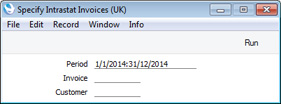
- Period
- Paste Special
Reporting Periods setting, System module
- Specify the export period. Invoices with Transaction Dates that fall within the period specified here will be included in the export file (providing they satisfy the criteria listed under "Invoice No." below).
- The period must consist of a calendar month, or a number of calendar months, otherwise no Invoices will be exported.
- Invoice No.
- Range Reporting
Numeric
- If necessary, enter here the Number of an Invoice that you wish to have included in the export file. You can also enter a range of Numbers separated by a colon (:).
For an Invoice to be exported, it must meet the following conditions:
- If the Invoice has a Delivery Address on the 'Del. Address' card (i.e. if the second line of the Delivery Address is not blank), the Country on the Del. Address' card must not be "GB".
- If the Invoice does not have a Delivery Address, the Country on the 'Inv. Address' card must not be "GB".
- The Invoice must be from the Inside EU or Inside EU (Post VAT) Zones.
- Customer
- Paste Special
Customers in Contact register
- Range Reporting Alpha
- Specify a Customer here if you only need to export Invoices issued to that Customer. You can also enter a range of Customers separated by a colon (:).
Click the [Run] button in the Button Bar to proceed. A dialogue box will open, allowing you to name the export file and specify where it is to be saved. Enter a name for the file and click [Save] or press the Enter key. The export file will be created and saved. When the export finishes, you can close the 'Export' window using the close box.
---
Export functions in the Sales Ledger and Integration modules:
Go back to:
