Manual file search
This page describes the 'Manual file search' Import function in the System module.
---
The 'Manual file search' and 'Automatic' Import functions are essentially the same functions: you can use both of them to import from files created by many of the export functions in Standard ERP. The only differences are:
- The 'Manual file search' function allows you to import files from anywhere on your hard disk or on your network, while files imported by the 'Automatic' function have to be located in the folder containing the Standard ERP application (client application in a client-server system) or in the "Backup" or "Setup" folders in that folder.
- The 'Manual file search' function allows you to import files with any filename. The 'Automatic' function is restricted to files whose names have .txt extensions.
- Comments inserted in the back-up files are not visible when you use the 'Manual file search' function, so be certain that you are selecting the correct file to be imported. You can read these comments when you use the 'Automatic' import.
You can use the 'Automatic' and 'Manual file search' functions to import information in to your Standard ERP database. For example you may need to import information to a Company holding the consolidated accounts of several subsidiaries, or you may need to import set-up information such as a Chart of Accounts and/or base register data such as Customers and Suppliers to new Companies in a database, thus ensuring that you only need to undertake the task of accurately entering this information once. You can also use these functions to import data exported from other systems, after appropriate formatting. For further details, please contact your local HansaWorld representative.
To use the 'Manual file search' Import function, follow these steps:
- If you have more than one Company in your database, ensure you are working in the one into which the data is to be imported.
- Ensure you are in the System module and click the [Routines] button in the Navigation Centre.
- Click the [Imports] button in the subsequent window.
- Highlight 'Manual file search' and press the Enter key (or double-click on 'Manual file search').
A standard 'Open File' dialogue box will be opened. This will list the files in the current folder of the current volume. To find the back-up file, scroll through the list or select another folder or volume in the normal way.
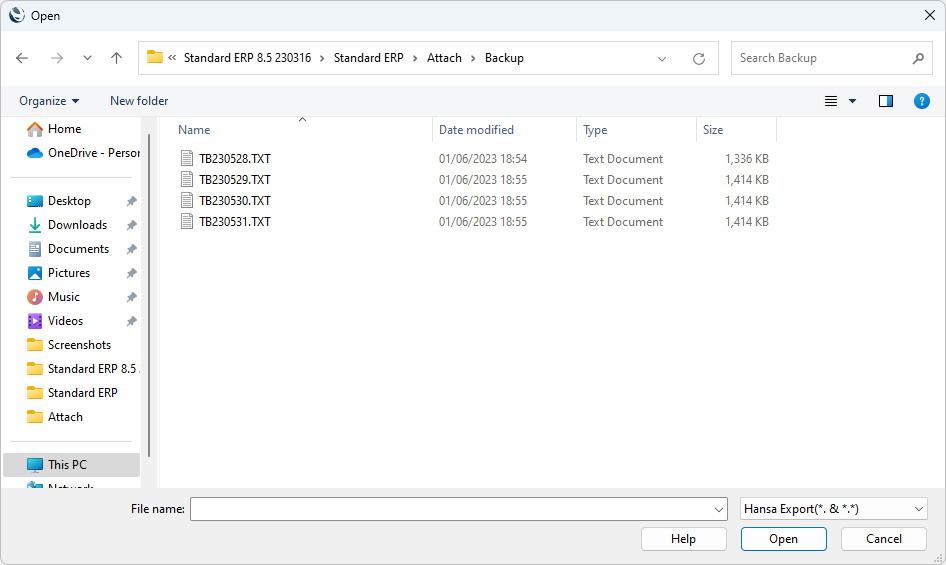
- Once you have found the file you want to import (the back-up to which you wish to revert), highlight it and click [Open] or [Select] (depending on the operating system), or double-click on the name of the file.
- A message window informs you about the progress of the import.
- When the import has finished, the file will then be deleted if you are working in a client-server system.
The Import function will determine from information contained in the file being imported what the file contains and so where (i.e. in which register(s)) the information is to be saved. The file being imported should also contain a "format" line that will provide instructions to the Import function such as whether records already in the database should be overwritten if the file being imported contains duplicates, and information about the date and number formats used in the import file. Please refer
here for more details about the "format" line.
You can have information to be imported to your Standard ERP database without intervention from you (i.e. without the need for you to select and run the 'Automatic' Import function). Information will be imported from files in the 'Import' folder in the folder containing your Standard ERP server application as soon as they are saved there. Please refer to the 'Importing Information Automatically' section on the Imports page for details.
---
Go back to:
