CRM Settings
This page describes the CRM Settings setting in the CRM module.
---
The CRM Settings setting contains some miscellaneous options controlling the behaviour of Activities.
Use the [Module] button in the Master Control panel to ensure you are in the CRM module and then click the [Settings] button, also in the Master Control panel. Double-click 'CRM Settings' in the resulting list. The 'CRM Settings: Inspect' window opens:
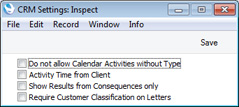
- Do not allow Calendar Activities without Type
- Use this option if you want every Activity to be given an Activity Type. This only applies to Time Activities (Activities where the Task Type is Calendar and the Calendar Type is Time).
- Activity Time from Client
- You can use this option in a multi-user system where the server is in a different time zone to the client machines.
- If you are using this option, the date and time in a new Activity will be taken from the clock on the client machine on which it was created. If you are not using this option, the date and time will be taken from the clock on the server.
- This option applies when the date and time in a new Activity is the current date and time. It does not apply in other situations (e.g. if you create an Activity from a Quotation, the date in the Activity will be the Make Contact Date or the Quotation Date from the Quotation).
- Show Results from Consequences only
- When you specify a Result in an Activity, mark the Activity as Done and save it, a new follow-up Activity will be created automatically if there is a record in the Activity Consequences setting for the Activity Type/Result combination.
- This option makes it easy to find the Results that will cause follow-up Activities to be created i.e the Results that have been connected to the specified Activity Type in the Activity Consequences setting.
- By default, when you use 'Paste Special' to choose a Result in an Activity, every possible Result will be listed. However, if you are using this option, only Results that will cause follow-up Activities to be created will be listed.
- For example, if the Activity Type in an Activity is "A" and there are records in the Activity Consequences setting with "A" as the Activity Type and with Results "X", "Y" and "Z", using this option will mean that only "X", "Y" and "Z" will be shown in the 'Paste Special' list when opened from the Result field. If the Activity Type is "B" and there are no records in the Activity Consequences setting with this Activity Type, the 'Paste Special' list will be empty.
- Require Customer Classification on Letters
- Select this option if you would like it to be mandatory to specify a Cust. Class in a Customer Letter in which you have entered * in the Customer field.
- Entering * in the Customer field in a Customer Letter means that all Contacts will be mailed, subject to their satisfying any requirements entered in the other fields in the Customer Letter. Making it mandatory to specify a Cust. Class when the Customer is * reduces the risk of printing letters to too many Contacts by mistake.
When the setting is complete, click the [Save] button in the Button Bar to save changes and close the window. To close the window without saving changes, click the close box.
---
Settings in the CRM module:
Go back to:
