Payment Modes - Flip A
This page describes Flip A of the Payment Modes setting. Please click the following links for descriptions of the other parts of the setting:
---
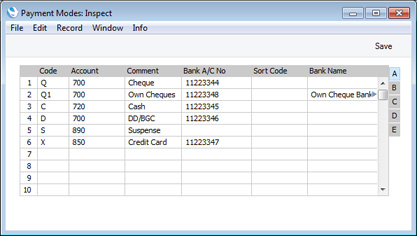
- Code
- Enter the unique code by which the Payment Mode is to be identified from elsewhere in Standard ERP.
- Account
- Paste Special
Account register, Nominal Ledger/System module
- Specify here the cash, bank or other Account to be debited by any Receipt and credited by any Payment using the Payment Mode.
- Comment
- The name of the Payment Mode. This will be shown in the 'Paste Special' list, so it should be descriptive enough to make the selection of the correct Payment Mode easy for all users.
- Bank A/C No
- If the Payment Mode represents a payment method that updates a bank account (for example, electronic payment or cheque), specify here the bank account number of that bank account.
- If this field is empty and you specify a Bank on flip D, the Account (IBAN) from the relevant record in the Banks setting in the Purchase Ledger will be copied here as a default.
- If you will be paying Purchase Invoices using Banking File export files, this bank account will be included in those export files as the payer bank account when you are using one of the following Payment File Formats:
- Sort Code
- Enter here the Sort Code (branch number) of the bank where the account is held.
- If you will be paying Purchase Invoices using Banking File export files, this sort code will be included in those export files as the sort code of the payer bank account when you are using one of the following Payment File Formats:
- Bank Name
- Record the name of the bank where the account is held here.
- If you will be paying Purchase Invoices using Banking File export files, the Bank Name will be included in those export files when you are using one of the following Payment File Formats:
---
Settings in the Sales Ledger:
Go back to:
