Alternative Items
You can use the Alternative Items setting as a sales aid in certain situations. Examples might be:
- A Customer tries to buy an Item that is out of stock or obsolete. The Alternative Items setting can help you sell a similar Item that is in stock or is current.
- A Customer is not sure about the specification of the Item they require (for example, when selling hardware Items such as nuts, bolts, nails, screws, etc). The Alternative Items setting can help you sell the correct Item.
The Alternative Items setting allows you to connect similar Items together so that they will be shown in their own 'Paste Special' list. To work with Alternative Items, follow these steps:
- Enter the Items in the Item register as normal. As an example, we will enter three similar Items:
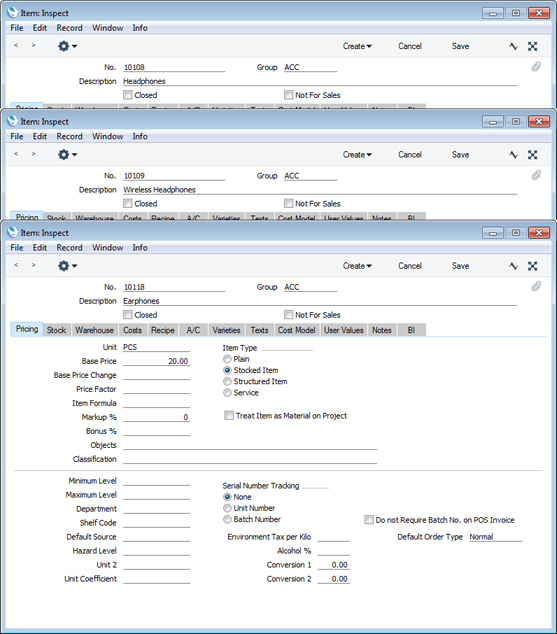
- The next step is to connect the Items together using the Alternative Items setting. Ensure you are in the Sales Ledger, open the Alternative Items setting, and create a new record:
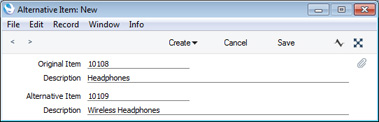
As shown in the illustration, specify one Item number in the Original Item field and one Item number in the Alternative Item field. You can use 'Paste Special' to choose the correct Item in both cases. In this example, Item 10109 has been specified as an alternative to Item 10108.
- Depending on the situation, you may want to set up a reciprocal arrangement. This would not be appropriate if the Original Item (10108 in the example) has been discontinued and the Alternative Item is its replacement, but it will be useful if you are trying to build up a list of similar Items as a sales aid. A short cut is to save the Alternative Item record from step 2 and then to select 'Reverse Relation' from the Create menu (in versions prior to 8.0, use 'Create Reverse Relation' from the Operations menu):
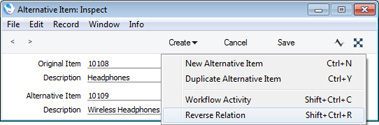
A second Alternative Item record will be created and saved:
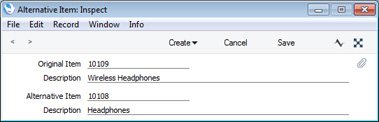
- Continue creating Alternative Item records as necessary until you have connected each of the Items together. In the example, we have created the following records:
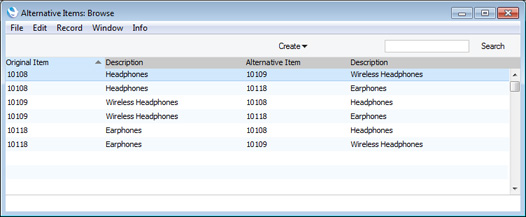
- When entering a sales transaction (e.g. a Quotation, Order or Invoice), activate 'Paste Special' from the Item field in a row as normal:

The last column of the 'Paste Special' list displays the current stock levels of each Item. So, in this example, if the Customer has expressed interest in Item 10109, you will immediately be able to inform them that this Item is out of stock.
- To see if there are any alternatives you can offer the Customer, highlight the Item in the list and then select 'Alternative Items' from the Operations menu (or use the Ctrl-Shift-L/⌘-Shift-L keyboard shortcut):
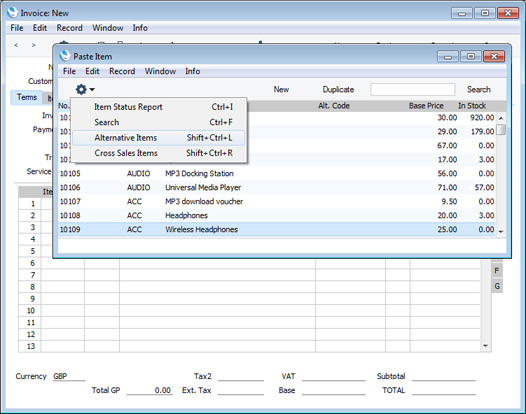
The 'Paste Special' list will now show the alternatives to the highlighted Item:
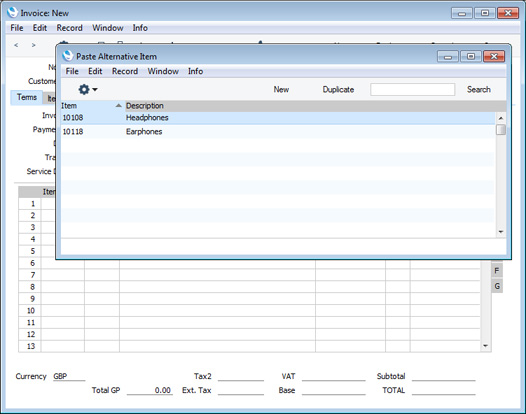
If you have the 'Item Status' window open, you can click on each of the alternatives to see stock levels. You can open the 'Item Status' window from the sales transaction.
- Select an Item in the usual way by double-clicking or, if you need to go back to the main list of Items, select 'All Items' from the Operations menu (or use the Ctrl-I/⌘-I keyboard shortcut).
---
Settings in the Sales Ledger:
Go back to:
