Bonus
You can use the
Bonus, Salesman report to calculate bonuses and commissions payable to sales staff, based on the sales made during a specified period. In this report, you can have these bonuses and commissions calculated using up to three methods:
- You can set a fixed bonus percentage for each sales person, using the Bonus field on the 'Sales' card of their Person records in the System module. This percentage will be applied to every Item sold by a Person. To calculate bonuses and commissions using this method, produce the Bonus, Salesman report using the User option. No bonuses will be calculated for sales persons with no Bonus set in the Person register.
- You can set a fixed bonus percentage for each Item, using the Bonus % field on the 'Pricing' card of the Item record. This percentage will be applied to all sales of the Item, irrespective of the sales person. To calculate bonuses and commissions using this method, produce the Bonus, Salesman report using the Item option. If an Item has no Bonus % set in the Item register, the bonus for that Item will be calculated using the percentage set for the sales person in the Person register. If no percentage has been set for an Item and for the sales person, no bonuses will be calculated for that Item.
- You can configure a more complex system of percentages can be configured using this setting. You can set different bonus and commission rates for as many combinations as necessary of sales staff, Items and Customers. To calculate bonuses and commissions using this method, produce the Bonus, Salesman report using the User or Item options. If there are any Items with a Bonus % set in the Item register, this Bonus % will be used in place of all records in the Bonus setting.
To work with this setting, ensure you are in the Sales Ledger and choose 'Settings' from the File menu or click the [Settings] button in the Navigation Centre. Double-click 'Bonus' in the 'Settings' list: the 'Bonus: Browse' window will open, listing the Bonus records that you have previously entered. Double-click an item in the list to edit, or add a new record by selecting 'New' from the Create menu or using the Ctrl-N/⌘-N keyboard shortcut. When the record is complete, click the [Save] button in the Button Bar to save it.
In the example illustrated below, the Bonus, Salesman report will show that sales person FF should receive a commission of 2.7% when she sells Item 10108 to Customer 001, 2.8% for Item 10132, and 2.5% when she sells any Item belonging to the AUDIO Item Group to that Customer. If she sells any other Item to that Customer, she will receive a commission of 2.0%. You will be able to choose when producing the report whether the percentages are to be applied to turnover or gross profit.
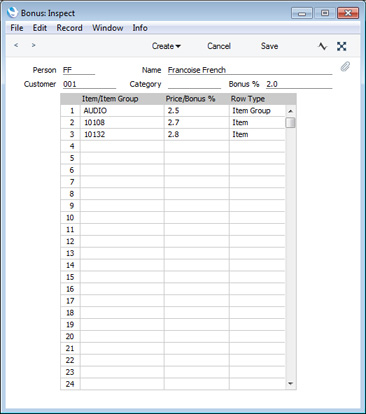
- Person
- Paste Special
Person register, System module
- Specify the Person whose bonus or commission rates are to be contained in the Bonus record.
- This field must contain a value: do not leave it blank in the hope of defining bonus rates for all Persons.
- You can only enter one Bonus record for each Person/Customer/Category combination.
- Name
- The name of the Person will appear here after you have entered their Signature in the field to the left.
- Customer
- Paste Special
Customers in Contact register
- If you have different bonus rates for each Customer, enter a Customer here. Leave the blank to define bonus rates for all Customers, or if you have entered a Category in the field to the right.
- Category
- Paste Special
Customer Categories setting, Sales Ledger
- If you have different bonus rates for each Customer Category, enter a Category here. Leave the field blank to define bonus rates for all Categories, or if you have entered a Customer in the field to the left.
- Bonus %
- Enter here a default bonus percentage, to be used for any Item that the Person sells to the Customer(s). If you need to set different bonus percentages for particular Items or for Items belonging to particular Item Groups, list them in the grid below. Bonus percentages in the grid will override the percentage in this field.
Use the grid area to list the Items that will be sold by the Person to the Customer(s), together with the bonus or commission rates payable, if those rates are different to the Bonus % specified in the header. Each row can contain a single Item or a whole Item Group.
- Item/Item Group
- Paste Special
Item or Item Group registers
- This field can contain either an Item Number or an Item Group Code. This field must contain a value: do not leave it blank in the hope of applying a bonus rate to all Items.
- If you enter an Item here, set the Row Type (in the right-hand column) to "Item". If you enter an Item Group, set the Row Type to "Item Group". If you set the Row Type before entering an Item or Item Group here, this will determine whether the 'Paste Special' window will list Items or Item Groups when you open it from this field.
- If you will enter both Item Groups and Items, list the Item Groups first, as shown in the illustration.
- Price Bonus %
- The percentage bonus or commission payable on the Item or Item Group.
- If you have specified a Bonus % in the Item record, that will be used instead of the percentage specified here. In general, you may not need to specify Bonus percentages in Item records if you are using the Bonus setting.
- Row Type
- Paste Special
Choices of possible entries
- This field can contain one of two entries: "Item" or "Item Group". Use it to indicate whether you have entered an Item Number or an Item Group Code in the Item/Item Group field (in the left-hand column). Use 'Paste Special' to increase input speed.
---
Settings in the Sales Ledger:
Go back to:
