Printers
This setting is associated with the use of printers other than the primary printer selected in the Windows Control Panel or the Macintosh Chooser. The Printers setting lets you redirect the printer output to a different printer.
This is practical if for instance you want to print reports to a laser printer and documents, e.g. invoices, to a dot matrix printer using pre-printed continuous stationery.
The printers defined here are used when printing documents. Reports are always printed to the printer specified in the first row of this setting. If this setting is configured as recommended below, this will be the printer selected in the Control Panel (Windows) or the Chooser (Macintosh). Windows users can direct reports to specific printers by opening a list of reports, highlighting one in the list, selecting 'Page Setup' from the File menu and selecting a printer there.
Double-clicking 'Printers' in the 'Settings' list in the System module opens the 'Printers: Inspect' window listing the Printers that have already been entered. To add a new Printer, simply enter its details on the first blank line and click [Save] to save and close. Click the close box to close without saving changes.
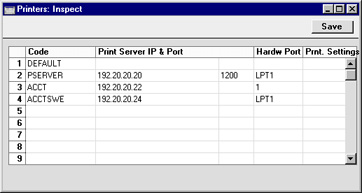
If no Printers are listed, Hansa will always use the Printer selected in the Control Panel (Windows) or Chooser (Macintosh), for both reports and documents. It is likely that this will be the case in single-user installations of Hansa.
The Printer described in the first row should be the one that you wish to be used as a default printer: it will be used if no Printer has been specified for use with a particular document. It is recommended that this row be left blank (apart from the Code) as in the illustration, signifying that the Printer selected in the Control Panel (Windows) or Chooser (Macintosh) will be the default Printer.
For each available printer, the fields should be completed as outlined below:
- Code
- Enter here an arbitrary name for the printer. When defining documents, this Code will be used to determine which printer will be used to print them out (see example).
- Print Server IP & Port
- Enter here the full network IP address of the computer to which the printer is attached. If the printer is attached to a printer server, that server must be switched on and Hansa must be running.
- In the example illustrated, the Printer known to Hansa as "PSERVER" is attached to a print server whose IP address is 192.20.20.20, while the "ACCT" Printer is attached to a computer with the IP address of 192.20.20.22. The "DEFAULT" printer has a blank IP address, signifying that the printer is attached to your own computer: the first row of the Printers setting should always have a blank IP address.
- The IP address of a particular computer can be obtained from the appropriate communications Control Panel.
- The Hansa print server facility and the third column of the grid are described here.
- Hardw. Port
- Enter here the port of the computer named in the previous field to which the printer is attached. The following values can be used:
- Blank or P
- Leaving the Port blank (or entering "P") will cause the default printer of the specified computer to be used (i.e. that which has been selected in the Control Panel or Chooser). In this case, the built-in printer drivers will be used.
- LPT1 - LPT5
- To print directly to a parallel port of the Windows machine whose IP address appears in the Print Server field, enter the port number here (between LPT1 and LPT5). The built in Windows printer driver will be bypassed.
- COM1 - COM5
- To print directly to a serial port of the Windows machine whose IP address appears in the Print Server IP field, enter the port number here (between COM1 and COM5). The built in Windows printer driver will be bypassed.
- In some Windows NT4 installations, the serial port entry can be case sensitive. An entry of "com1" can sometimes be successful where "COM1" fails.
- LP0 - LP3
- To print directly to a parallel port of the Linux machine whose IP address appears in the Print Server field, enter the port number here (between LP0 and LP3).
- 1 or 5
- To print directly to the printer port of the Macintosh whose IP address appears in the Print Server IP field, enter "1" or "5" here. Use "1" if the printer communicates at 9.6kbps (standard) or "5" if it communicates at 57kbps. The built in Macintosh printer driver will be bypassed.
- F
- This signifies that the machine whose IP address appears in the Print Server IP field is a Fax Server. In the third column of the grid, enter the port number of the Hansa Fax Server. This should be the port specified in the Print Server Port field in the Program Mode register on the Hansa Fax Server.
- In all cases when a Port is indicated, Hansa will only send variable data for a document through the port. All text items and formatting information will be lost, but the physical positioning on the page is preserved. It is thus assumed that pre-printed stationery is being used.
- Note that if you have a printer installed (using a driver in the Control Panel or Chooser) but are printing directly to the serial/parallel port, the driver can interfere with the direct printing from Hansa. If you have problems try to deinstall the printer drivers.
