Transactions in Standard ERP - Sales Invoices
Invoices are demands for payment sent to Customers. You will create ("raise") them in the Sales Ledger, which therefore will keep track of how much is owed to your business by whom. The raising of an Invoice causes a Nominal Ledger Transaction to be created that debits the Debtor Account (which keeps a tally of how much your company is owed), credits a Sales Account (it is normal practice to maintain more than one Sales Account to keep a record of the sales of different types of product) and, in most cases, credits a VAT Account. This creation of a Nominal Ledger Transaction will be handled automatically. Below is shown a typical such Transaction.
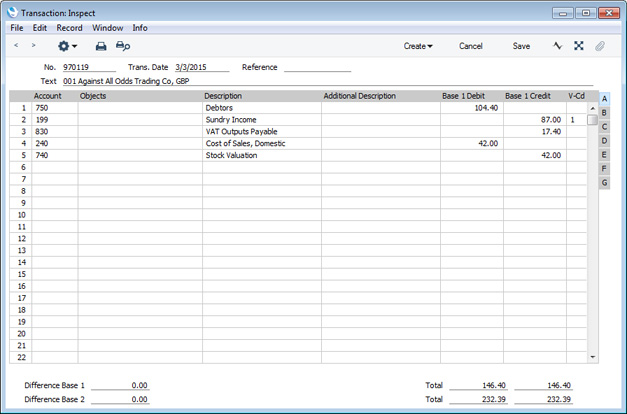
There are a number of methods that you can use to choose the Accounts that will be used in this Transaction. You can set the Debtor Account according to the Customer Category, you can use different Sales Accounts for the various Item Groups or individual Items, and you can control the VAT Account through the VAT Code. The Debtor and Sales Accounts will be displayed in each individual Invoice, where you can change the suggested defaults if necessary.
In more detail, the Accounts that will be used in a Transaction created from an Invoice will be chosen as follows:
Sales Account
Sales Accounts record the sales levels of different types of Items in the Nominal Ledger. To view and, if necessary, change the Sales Account that will be used when you sell an Item, click flip B when you enter an Invoice. The column marked 'A/C' shows the Sales Accounts that will be used for each Item.
When you specify an Item Number in an Invoice row, a default Sales Account will be placed in the A/C field. You can overwrite this default if necessary. The default will be chosen as follows:
- If you are using the Use always option in the Payment Term Sales A/C setting in the Sales Ledger, the Sales Account will be taken from the Payment Term. If you are not using this option or the Sales Account in the Payment Term is blank—
- If there is a Price List shown on the 'Price List' card of the Invoice and there is a record in the Price register for the Item/Price List/Customer combination or in the Quantity Dependent Prices setting for the Item/Price List combination (depending on the Type of the Price List), the Sales Account will be taken from that Price or Quantity Dependent Price record. If this Sales Account is blank, or there is no appropriate Price or Quantity Dependent Price record:
- If you have specified a Location on flip B of the Invoice row or on the 'Del. Terms' card of the Invoice and you have specified a Sales Account for that Location in the Location Accounts setting in the Stock module, that Sales Account will be used. If this Sales Account is blank or you have not specified a Location in the Invoice—
- The Sales Account will be taken from the relevant Item record (in the Item register). If this is blank:
- If you are using the Use if no Account on Item option in the Payment Term Sales A/C setting, the Sales Account will be taken from the Payment Term. If you are not using this option or the Sales Account in the Payment Term is blank—
- The Sales Account will be taken from the Item Group specified for the Item. If this is blank, or if no Item Group has been specified for the Item, or if you have not entered an Item Number in the Invoice row:
- The Sales Account on the 'Sales' card of the Account Usage S/L setting.
In the cases of points 2-4, the relevant Sales Account for the Zone to which the Customer belongs will be used. There are three Zones (Domestic, EU and Export), and each can have a different Sales Account. If you leave the EU and Export Sales Accounts empty, the Domestic Sales Account will be used for all sales, irrespective of Zone.
If the selected Account is missing from the Account register, you will be given the message "Sales Account missing, check Account Usage S/L" when you mark the Invoice as OK and try to save it.
VAT Account
When you enter an Invoice, you must specify a VAT Code in each
row. This code refers to a specific VAT Code record, which will determine the Output VAT Account in the subsequent Nominal Ledger Transaction and the rate at which VAT will be charged. Before entering Invoices, you should have entered the VAT Code records that you will need in the
VAT Codes setting in the Nominal Ledger.
When you enter Invoice rows, you cannot leave the VAT Code field (marked "V-Cd", visible on flip B) blank. A default will be placed in this field, chosen as follows:
- If you have specified a Delivery Address on the 'Del. Address' card of the Invoice, the VAT Code will be taken from the relevant record in the Delivery Addresses setting in the Sales Orders module. If this VAT Code is blank or if you have not specified a Delivery Address in the Invoice—
- The Sales VAT Code in the record for the Customer in the Contact register will be used. Usually, you should only specify a Sales VAT Code for an individual Customer if for some reason your usual VAT accounting method does not apply to them (e.g. the Customer is a charity). If this is blank:
- The VAT Code will be taken from the appropriate row for the Item or Item Group in the Customer's Price List. If this is blank, the Item is not listed in the Customer's Price List, or the Customer doesn't have a Price List:
- The VAT Code will be taken from the relevant Item record in the Item register. If this is blank:
- The VAT Code will be taken from the Item Group specified for the Item. If this is blank, or if no Item Group has been specified for the Item, or if you have not entered an Item Number in the Invoice row:
- The VAT Code entered on the 'Sales' card of the Account Usage S/L setting will be used.
In the cases of points 4-6, the relevant VAT Code for the Zone to which the Customer belongs will be used. There are three Zones (Domestic, EU and Export), and each can have a different VAT Code.
If the selected VAT Code is missing from the VAT Codes setting, you will be given the message "Code not registered" when you try to save the Invoice.
As shown in the illustration above, the VAT Code will be copied to the Transaction row crediting the Sales Account. If you would like it to be copied to the Transaction row crediting the Output VAT Account as well, use the Add VAT Code to VAT A/C rows option in the Transaction Settings setting in the Nominal Ledger.
In some countries, Tax Templates are used instead of VAT Codes. VAT Codes should be used where each sales and purchase transaction is taxed at a single rate, while Tax Templates should be used where different taxes and/or several tax rates are applied to one transaction. If you need to use Tax Templates, you should first select the Use Tax Templates for Tax Calculation option in the Transaction Settings setting. This will cause a Tax Template field (marked "T-Cd") to replace the VAT Code field in the Invoice record. A Tax Template will contain at least one VAT Code which will supply the Output VAT Account(s).
Debtor Control Account
When you specify the Customer in an Invoice, a Debtor Account will be chosen and shown on the 'Price List' card. You can overwrite this default if necessary. This Account will be chosen as follows:
- The Debtors Account specified in the Customer Category to which the Customer belongs will be used. If this is blank, or if the Customer does not belong to a Customer Category:
- The Debtors Account entered in the Account Usage S/L setting will be used.
If an Invoice is a cash Invoice, it will debit a Cash Account instead of a Debtor Account. A cash Invoice is one with a "Cash" type
Payment Term. The Cash Account will be chosen as follows:
- The Cash Account will be taken from the Payment Term specified in the Invoice. If this is blank:
- The Cash Account entered in the Account Usage S/L setting will be used.
If the selected Account does not exist in the
Account register, you will be given the message "Account not registered" when you try to save the Invoice. If you have not specified a default Debtor Account in any of the settings mentioned above, the message will be "Debtors Account missing, check Account Usage S/L".
Stock Account and Cost Account
When you sell goods from stock, the Nominal Ledger Transaction created from an Invoice can include postings for the cost of goods, and for the stock outtake (together these two postings are known as "Cost Accounting" or "Cost of Sales" postings in Standard ERP). You can specify that these postings will be made from Invoices or from Deliveries, or you can choose not to make these postings at all.
Cost accounting postings will usually only be made for Stocked Items. If you have specified that cost accounting postings will be made from Invoices, this will mean that, in addition to posting to the Sales, VAT and Debtor Accounts, Nominal Ledger Transactions generated from Invoices will debit the specified Cost of Sales Account and credit the specified Stock Account. Further settings controlling the operation of cost accounting are discussed here and here.
The Cost of Sales Account debited by such cost accounting postings will be determined as follows:
- If you have specified a Location on flip B of the Invoice row or on the 'Del. Terms' card of the Invoice and you have specified a Cost Account for that Location in the Location Accounts setting in the Stock module, that Cost Account will be used. If this Cost Account is blank or you have not specified a Location in the Invoice:
- If you are using the Use Item Groups for Cost Accounts option in the Cost Accounting setting in the Stock module, the Cost Account specified on the 'A/C' card of the Item Group to which the Item belongs will be used. If that is blank or the Item does not belong to an Item Group, the Cost Account for the Item will be debited. However, if you are not using the Use Item Groups for Cost Accounts option, the Cost Account for the Item will be used. If that is blank, the Cost Account for the Item Group to which the Item belongs will be used.
- In all other circumstances (e.g. the Cost Account for the Item or Item Group is blank), the Cost Account specified in the Account Usage Stock setting will be used.
In all cases, the appropriate Cost of Sales Account for the Zone of the Customer will be used.
The Stock Account credited by such cost accounting postings will be determined as follows:
- The Stock Account specified for the stock Location will be used. If this is blank, or if no stock Location is specified in the Invoice:
- If you are using the Use Item Groups for Cost Accounts option, the Stock Account specified on the 'A/C' card of the Item Group record will be used.
- In all other circumstances, the Stock Account specified in the Account Usage Stock setting will be used.
Various models (known as "Cost Models") are available by which the value of the cost accounting postings will be calculated (for example, cost price, FIFO price, weighted average cost price). You can use a different Cost Model for each
Item or
Item Group, or you can use a single default Cost Model. Full details can be found on the page describing the
Cost Accounting setting.
If any of the selected Accounts do not exist in the Account register, you will be given the messages "Cost Account missing" or "Stock Account missing" when you try to save the Invoice.
Round Off Account
If you are using the option to round the Invoice amount to the nearest whole monetary unit (Euro, Pound etc.), you must specify a Round Off Gain Account in the
Account Usage S/L setting. Optionally you can also specify a Round Off Loss Account in the same setting: if you do not, rounding gains and losses will both be posted to the Round Off Gain Account. To switch the rounding option on, use the
Round Off and
Currency Round Off settings in the System module.
This chapter describes the more common transactions as follows:
Go back to:
