Adding Points to Loyalty Cards
To add points to a Loyalty Card, you must specify the Loyalty Card in an Invoice, POS Invoice or Bar Tab. You can do this in one of four ways:
- This method assumes you have included a "Loyalty Card" button when configuring the buttons that will appear in the Sales Ledger Touch-Screen Invoice, POS Invoice or Bar Tab windows, as mentioned in step 6 on the Preparing for Loyalty Cards page. Follow these steps:
- Click or touch the "Loyalty Card" button.
- The 'Loyalty Card' window will appear:
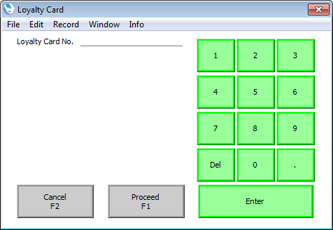
Scan the Loyalty Card or enter its number using the keypad.
- Click or touch [Proceed] to add the Loyalty Card to the Invoice or [Cancel] to return to the Invoice, POS Invoice or Bar Tab without adding it.
- The Customer in the transaction will change to the cardholder of the Loyalty Card.
- If you have configured a POS Command with the "Loyalty Card No." Action, type this Command into a Sales Ledger Touch-Screen or POS Invoice and press the Return key. For example, if the POS Command is "L", type "L5" followed by Enter or Return to add Loyalty Card 5 to a Sales Ledger Touch-Screen or POS Invoice (or type "L" and then scan the Loyalty Card).
- If you use the "Customer Search" button to change the Customer in a POS Invoice and the new Customer has a Loyalty Card, that Loyalty Card will be added to the Invoice automatically. However, the "Customer Search" button will not add the Loyalty Card to a Bar Tab: in this case you must use the "Loyalty Card" button as described in step 1.
- If you are entering a conventional Invoice (i.e. you are not using the Touch-Screen interface), specifying a Customer will cause that Customer's Loyalty Card if they have one to be brought in to the Loyalty Card field on the 'Price List' card. You can also scan or type a Loyalty Card Number into this field, in which case the Customer in the Invoice will change to the cardholder of the Loyalty Card.
In all cases, you can add a Loyalty Card at any time while entering a transaction. If the specified Loyalty Card belongs to a Membership Level with its own Discount Matrix and/or Price List, the prices of the Items already in the transaction will be recalculated automatically.
Having specified a Loyalty Card in a transaction, the process of adding points to the Card is automatic. When the transaction is complete, click or touch the "Finish" button (Sales Ledger Touch-Screen Invoice, POS Invoice and Bar Tab) or mark it as OK and save (conventional Invoice), all in the usual way. Points will be calculated using the formula specified in the relevant record in the Loyalty Points per Location or Loyalty Points setting and added to the Accum. Points field in the Loyalty Card. In the case of a conventional Invoice, the points earned by the Invoice will be shown in the Loyalty Points field on the 'Price List' card.
---
Loyalty Cards in Standard ERP:
Go back to:
