Entering an Invoice - Header
This page describes the fields in the Header of the Invoice record. Please click the following links for descriptions of the other cards:
---
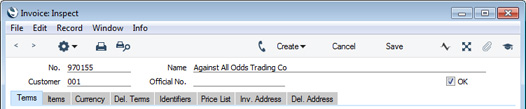
- No.
- Paste Special
Select from another Number Series
- The unique identifying number of the Invoice. The default will be chosen as follows:
- It will be taken from the number sequence allocated to the current user on the 'Number Series' card of their Person record.
- It will be taken from the number sequence specified in the Number Series Defaults setting in the System module. You can specify in this setting that Credit Notes should use a different Number Series to standard Invoices. If you are using this feature, the Invoice Number will change when you specify Payment Terms of the "Credit Note" type (providing you have not yet saved the Invoice).
- It will be taken from the first valid row in the Number Series - Invoices setting. If you have entered Language-dependent number sequences in this setting, the Invoice Number may change when you enter a Customer Number, depending on the Language of that Customer.
- It will be the next number following on from the last Invoice entered.
- Providing you are not using the Force Chronology for Invoice option in the Account Usage S/L setting and subject to access rights (see later in this description), you may change the default Invoice Number, but not to one that has already been used. If you have defined at least one number sequence in the Number Series - Invoices setting, the number you change to must be inside a valid number sequence.
- You will not be able to save an Invoice if the No. does not belong to a valid number sequence. A valid number sequence is one for the period in which the Transaction Date of the Invoice falls and with unused numbers, so this problem will most usually occur at the beginning of a new calendar or financial year. If you change number sequences each year, remember to update your Person records and Number Series Defaults setting if you are using them (steps 1 and 2 above) so that they refer to the new number sequences.
- If you are working in a multi-user environment, the Invoice Number will be assigned when you save the Invoice for the first time, chosen as described above and providing you have not already specified a number yourself.
- You can prevent certain users from changing the No. in an Invoice using Access Groups, by denying them access to the 'Change Invoice Number' Action.
- Customer
- Paste Special
Customers in Contact register
- Enter the Customer Number or use the 'Paste Special' function. When you press Return, the Customer's name, address and other information will be entered into the appropriate fields.
- If you have assigned a Default Item record to the Customer (on the 'Pricing' card of their Contact record), all Items in that record will be added to the Invoice automatically when you enter the Customer Number. Note that these Items will not have a Quantity, so be sure to enter one before printing and marking the Invoice as OK.
- If there is a Prepayment in the Customer's name that you have not yet allocated to an Invoice, the message "Open prepayment exists" will appear when you enter the Customer Number. Prepayments are described on the here.
- You can use Access Groups to prevent users from selling to Customers in a particular VAT Zone. Assign them an Access Group in which you have granted Full access to the 'Disallow Sales to Domestic Customers' and/or 'Disallow Sales to Export Customers' Actions as necessary. 'Disallow Sales to Export Customers' will prevent sales to Customers in all VAT Zones except Domestic.
- Name
- The Customer Name will be brought in when you enter the Customer Number.
- Official No.
- Paste Special
Select from another Legal Record Number sequence
- Default taken from Official Invoice Serial Number setting, Sales Ledger or Legal Record Numbers setting, Sales Ledger
- In some countries it is a legal requirement to allocate an official serial number to each Invoice. It may be that companies will be assigned number sequences to be used for this purpose (perhaps supplied pre-printed on Invoice stationery), or it may be that companies can generate the number sequences themselves using official formatting and other rules.
- You can record the number sequence allocated to your company in one of two places: the Official Invoice Serial Number setting and the Legal Record Numbers setting, both in the Sales Ledger. The Official Invoice Serial Number setting can only store one number sequence, while the Legal Record Numbers setting allows you to record several sequences, perhaps for different time periods or different types of Customer.
- The next unused number from the Official Invoice Serial Number setting will appear here by default. If that setting is blank, the first unused number from the first valid sequence in the Legal Record Numbers setting will be used. Depending on how you have configured the Legal Record Numbers setting, an Official No. will be assigned to an Invoice when you save it for the first time or when you save it after marking it as OK.
- If the default came from the Official Invoice Serial Number setting, you will be able to change to another number. The new number must be from within the sequence, and future Invoices will continue the sequence from that new number. If the default came from the Legal Record Numbers setting, you may be able to change to another number, depending on the configuration (and also depending on the VAT Law in the Company Info setting). The new number must fall in a valid sequence (e.g. one that is valid for the Classification of the Customer and the Invoice Date). Future Invoices using that sequence will continue from that new number.
- If you are using the Legal Record Numbers setting, you can use 'Paste Special' to choose from a different sequence. Sequences whose From Date is later than the current date and sequences that cannot be used with the Customer's Classification will not be shown in the 'Paste Special' list.
- The Official Serial Number is shown in the 'Paste Open Invoices' window. Therefore, when you receive payment for an Invoice, you will be able to find the Invoice by searching for the Invoice Number or the Official Number.
- OK
- When you check this box and save the Invoice by clicking the [Save] button, the Invoice will be entered in the Sales Ledger. If you have so determined in the Sub Systems setting in the Nominal Ledger and in the Number Series - Invoices setting, a corresponding transaction will also be created in the Nominal Ledger. If the Update Stock box on the 'Del. Terms' card is ticked and you entered the Invoice directly to the Invoice register (instead of creating it from a Sales Order or a Delivery), stock levels of any Stocked Items on the Invoice will be adjusted. Because of these consequences, you will no longer be able to make changes to most of the fields in the Invoice. Exceptions to this rule include the Disputed check box, the Due Date and Attention fields and, subject to access rights, the Salesman field on the 'Terms' card, the Delivery Mode and Delivery Terms fields on the 'Del. Terms' card, the No Interest and No Reminder check boxes on the 'Identifiers' card, the Language, Reminder Level, Last Reminder Date and Comment fields on the 'Price List' card and the Invoice and Delivery Address, VAT Reg. No., and the Telephone and Fax Numbers.
- You can use Access Groups to prevent certain users from marking Invoices and Credit Notes as OK. To do this, deny them access to the 'OK Invoices' and 'OK Credit Notes' Actions respectively. You can also control whether it is possible to mark an Invoice as OK if the gross profit of at least one Item is less than a specified percentage. Please refer to the GP Below Minimum Alerts page for details about this feature.
- If you would like a warning to appear every time you save an Invoice that you have not marked as OK, please refer to the Global Warnings on UnOKed Records setting in the System module.
If you need Invoices to pass through an approval process before you can mark them as OK, you can configure such a process using the Approval Rules register in the Business Alerts module. You should configure separate Approval Rules records for Cash Notes (Invoices with a "Cash" Payment Term), Credit Notes and all other Invoices. If you do not create a record for Cash Notes, for example, the Approval Rules for Invoices will not be used in its place. Please refer to the description of the Approval Status field on the 'Inv. Address' card for brief details about the approval process and here for full details.
---
The Invoice register in Standard ERP:
Go back to:
|
